Creating Objectives
This page explains the process to create an Objective as a series of Steps that must occur in a Session.
Objective Setup
You can create an Objective after one or more Sessions have been recorded. Making new Steps requires that Event Names and Dynamic Objects are recorded in the Session. It is important to plan what Steps will be required so you can include Custom Events and properties in content to measure.
-
Press Create New Objective on the Objective Summary page. You will be prompted to set an Objective Name and Description. You must also select which Scene and Scene Version to apply this Objective to.
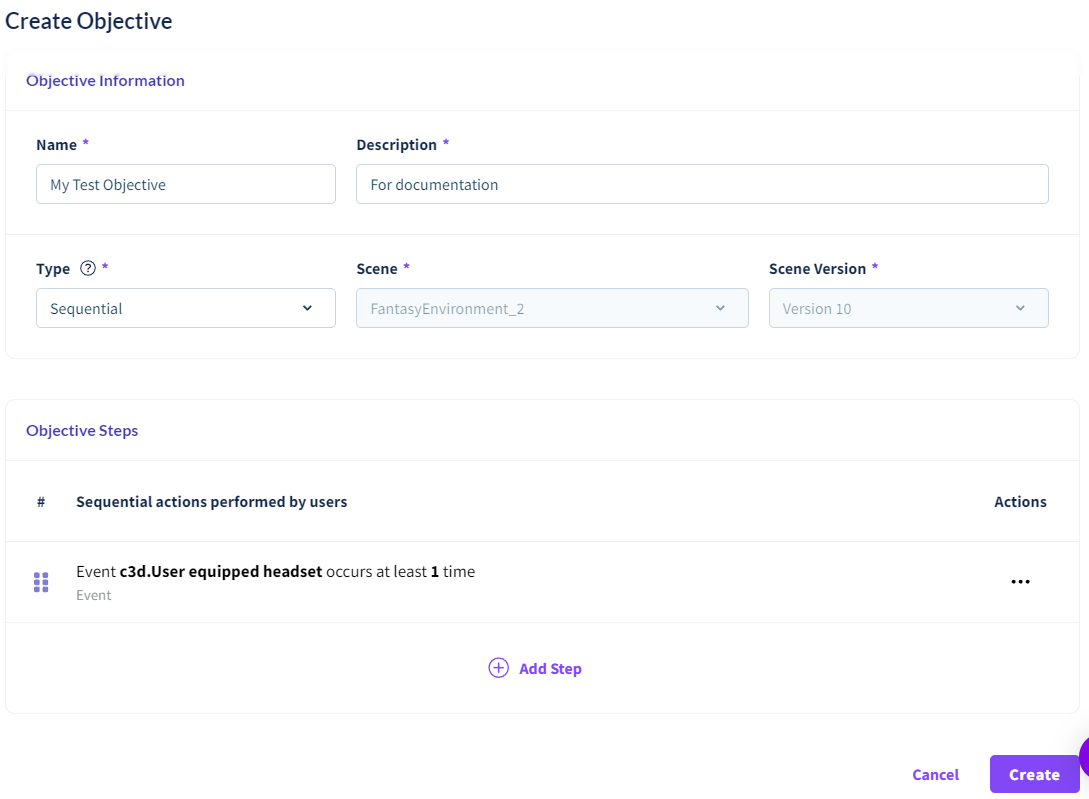
-
Select Sequential or Non-sequential. This changes how steps must be completed. If Sequential, steps must be completed in the order they are listed in the Objective. You cannot change this after the Objective is saved.
-
Press Add Step. The default Step Type is Event. This will reveal more fields about the number of Occurrences. Press Save.

When you are finished, press Create Objective to save. This will display the Objective Results page. It may take some time to evaluate the Objectives against your existing sessions.
If you need change your Objective, press Edit Objective. When you are finished, you will have a new Version of the Objective.
Objective Steps
There are several types of Steps
-
Event Step can evaluate if the Event happens a certain number of times, and optionally if the Event is associated with a particular Dynamic Object. It can also evaluate a specific Event Property.
-
Gaze and Fixation Step require selecting a Dynamic Object and choosing the duration (in seconds) that a Participant needs to look at the Object.
-
Exitpoll Step allows you to evalute a specific response from one or more questions in an ExitPoll survey.
-
Media POI Step evaluates Participant gaze against a Media asset.
Sequential Step Completion
A single Step in a Sequential Objective is active at a time. This is important to keep in mind for occurrence types on Steps, such as Step Type Event set as "At Most" and "Occurrence Equals 0". It is also important to note that once a Step is failed, all Steps afterward will also be marked as failed.
Here are some example Objectives and Session Data with the results.
| Objectives | Session Data | Results | Notes |
|---|---|---|---|
| 1. Buy Product A occurs exactly 0 times 2. Buy Product Z occurs at least 1 time 3. Buy Product A occurs at least 1 time |
Buy Product Z event Buy Product A event |
1. Success 2. Success 3. Success |
Buy Product A does not occur is successfully completed when the Buy Product Z happens |
| 1. Buy Product A occurs exactly 1 time 2. Buy Product Z occurs at least 1 time |
Buy Product Z event Buy Product A event |
1. Success 2. Failure |
fails because Buy Product A occurs after the Buy Product Z event |
| 1. Blue Button Event occurs exactly 3 times 2. Gaze on Green Box with duration > 5 seconds occurs |
Blue Button event Blue Button event 3s Gaze on Green Box Blue Button event 3s Gaze on Green Button |
1. Success 2. Failure |
The gaze step requires that a single 'gaze instance' has to be long enough to meet the duration requirement |
| 1. Blue Button event occurs exactly 3 times 2. Gaze on Green Box with duration > 1 seconds occurs |
Blue Button event Blue Button event 3s Gaze on Green Box Blue Button event 3s Gaze on Green Box |
1. Success 2. Success |
The gaze step is only evaluated after the first step (3 blue button events) is completed |
xAPI
After you have configured an xAPI implementation, you can automatically send the results of your new objective to your Learning Management System.
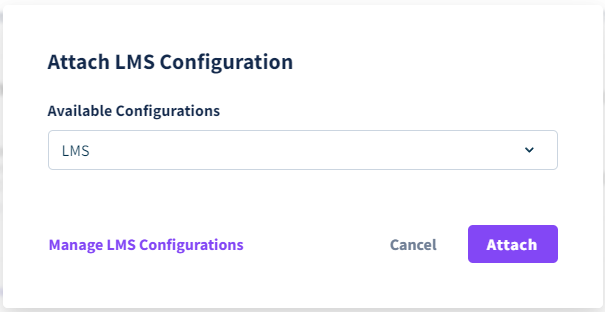
See the Attaching a Configuration to an Objective section for more details on how to configure your LMS system.
![]() If you have a question or any feedback about our documentation please use the Intercom button in the lower right corner of any web page.
If you have a question or any feedback about our documentation please use the Intercom button in the lower right corner of any web page.