Login and Accounts
Login Methods
Accounts are based on the email address on the account, and it does not matter what login method you use. You can use any of the following methods to log in to the same account:
- Email and Password
- Google SSO
- Microsoft SSO
Multi-factor Authentication
Multi-factor Authentication (MFA) is a security feature that requires a second form of authentication in addition to your email and password. This is to ensure that only you can access your account. MFA is optional, but we highly recommend it.
You can access the MFA settings in Administration > Multi-Factor Authentication. You will need to verify your MFA method before it is enabled on your account.
Note
MFA is only for logging in via email and password. If you use Google or Microsoft to log in, you will need to enable MFA on that account.
Authenticator App (TOTP)
TOTP (Time-based One-Time Password) is an MFA method where a unique code is generated every 60 seconds. This code can be used to log in along with your email and password. To use TOTP, you will need to download a TOTP app such as Google Authenticator.
SMS
SMS Multi-Factor Authentication will send a unique code via SMS to your registered mobile number. This code can be used to log in along with your email and password. To use SMS MFA, make sure your account has a valid mobile number.
Enterprise Single Sign-On
Enterprise Single Sign-On (SSO) is a feature that allows you to log in to your account using your company's SSO provider. This is a feature that is only available to Enterprise customers.
To setup a custom SSO connection, please contact our support team.
We support 30+ different Identity Providers, as well as generic SAML, SCIM, and OpenID Connect.
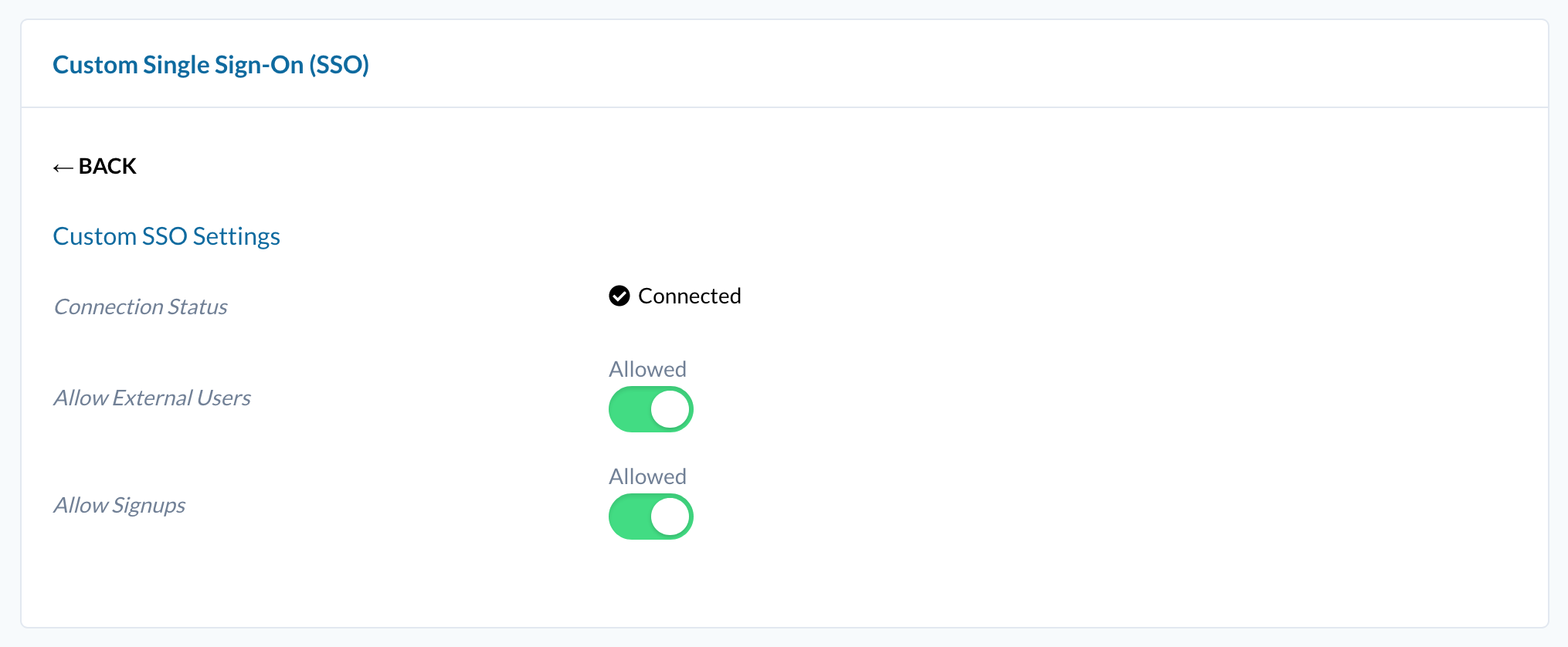
Organization administrators can change the following authentication settings for their organization:
Allow External Users
When disabled, users will not be allowed to login via any method other than your custom SSO provider. Email/password and Google/Microsoft logins will be disabled.
Allow Signups
When disabled, users will not be able to create new accounts without being invited first. This is useful if you want to control who can create accounts in your organization.
Note
If enabled, users will still need to be invited to the organization before accessing it; but they will be able to create their own organization and use the platform.
![]() If you have a question or any feedback about our documentation please use the Intercom button in the lower right corner of any web page.
If you have a question or any feedback about our documentation please use the Intercom button in the lower right corner of any web page.