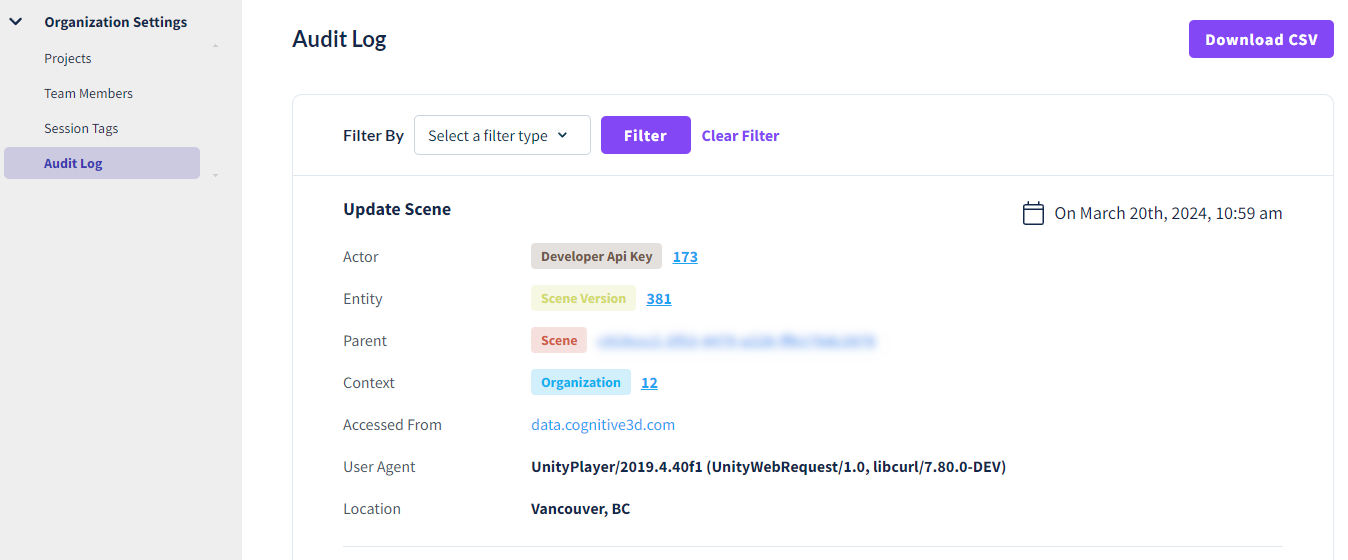Organization Settings
The organization settings can be accessed from the gear icon on the top right of the menu bar. This page allows you to manage administration tasks, such as Users, Role Permissions, Audit Logs, Attribution Keys, and LMS configurations.
Projects
You can create new Projects from this page or manage the existing Projects. The list of project shows the number of Sessions.
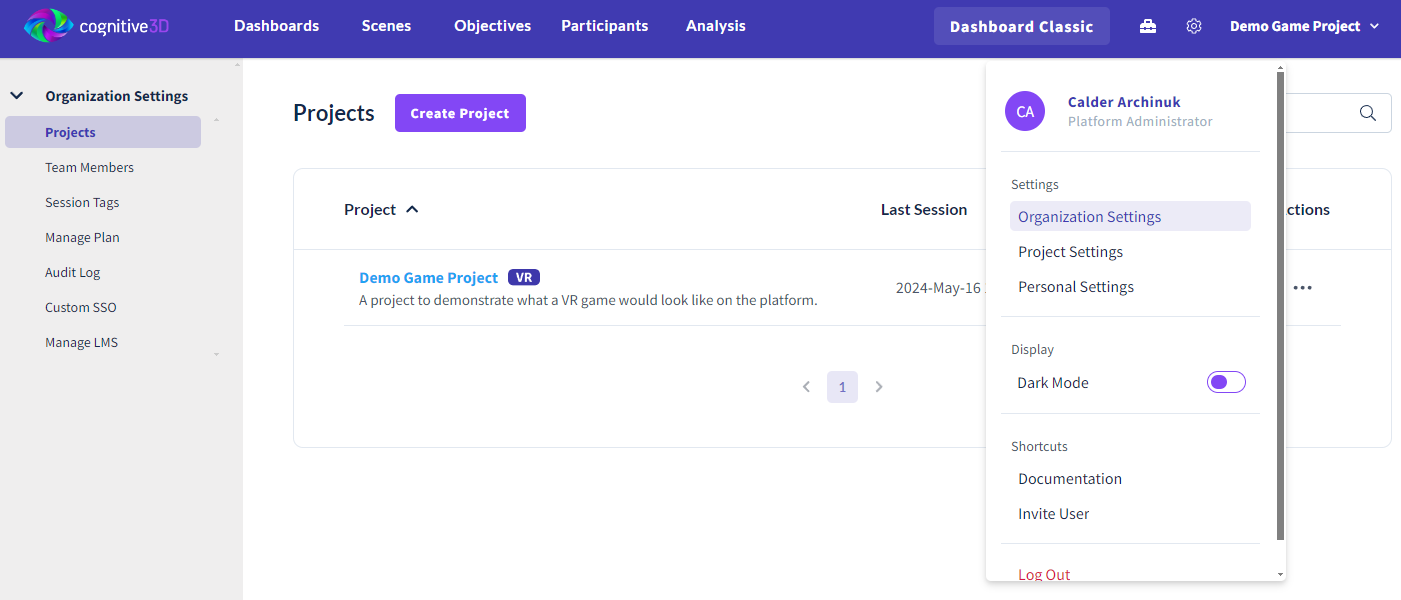
Each Project has Actions to Edit Project details, Manage Keys and Delete the Project. Press the ... button to acces these options.
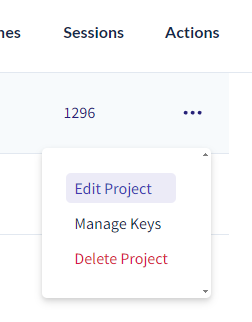
Project Details
These are options that were selected during the project creation.
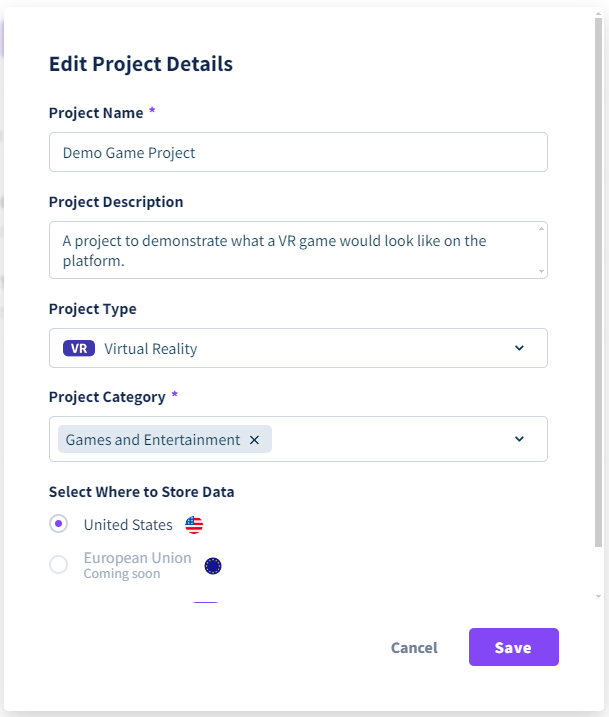
Project Keys
These are used by your app to authenticate data collected. These should be kept private.
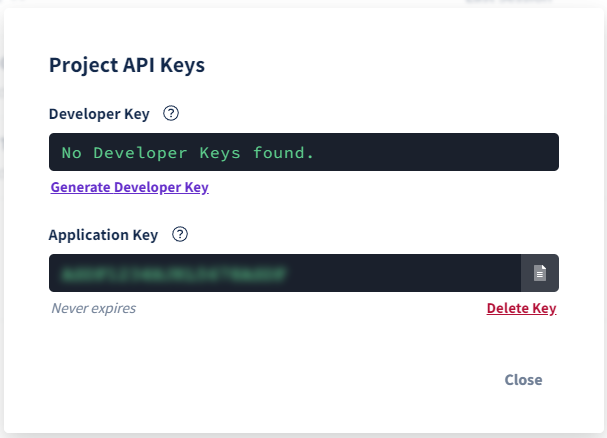
Team Members
This displays a list of all Users in the Organization. This includes their User Name, Email, Last Login, MFA Status, and Roles. The Invite Team Members button will display a popup to add a User by Email and set their Role.
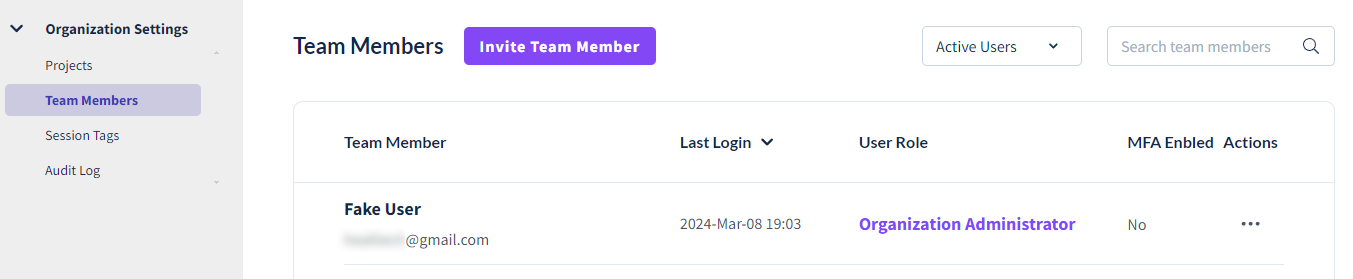
From this page you can change the User's Role. This includes setting Roles on specific Projects in the Organization.
Session Tags
Session Tags allow you to be able to mark and filter Session data. This can be used for A/B testing metrics or simply indicating noteworthy sessions. There is a limit of 100 tags per organization and 10 tags per session.
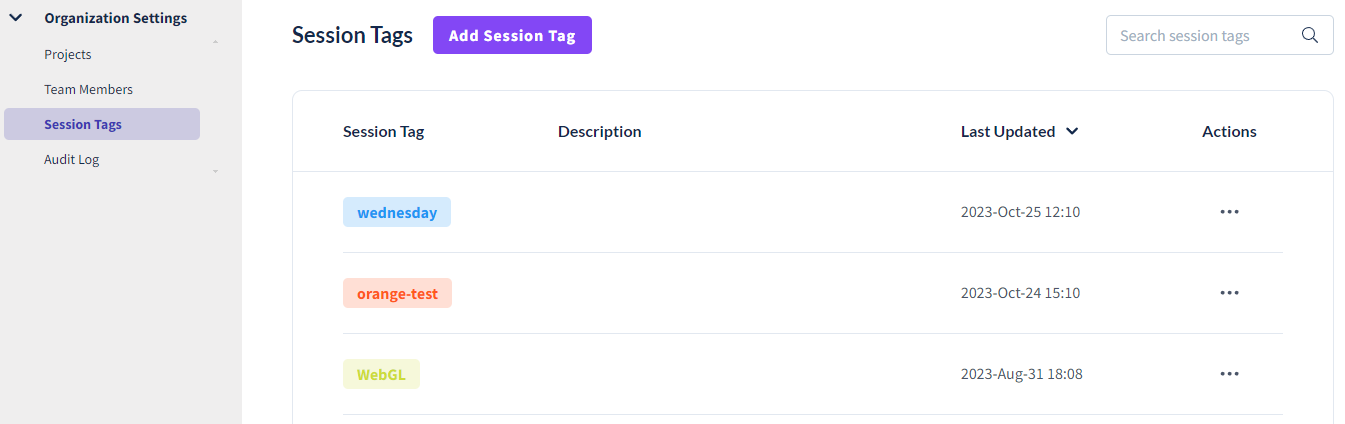
Creating Tags
You can create session tags from the Session Tag Page, or by clicking the CREATE NEW option in the Apply Session Tag dropdown menu
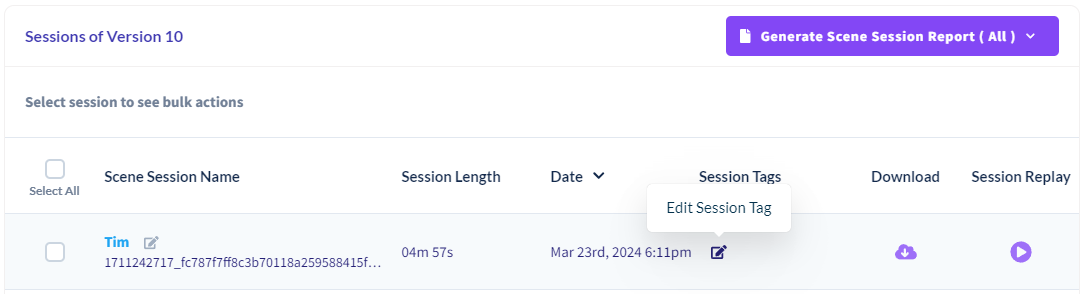
You will have the option to set the name, color, and associated projects.
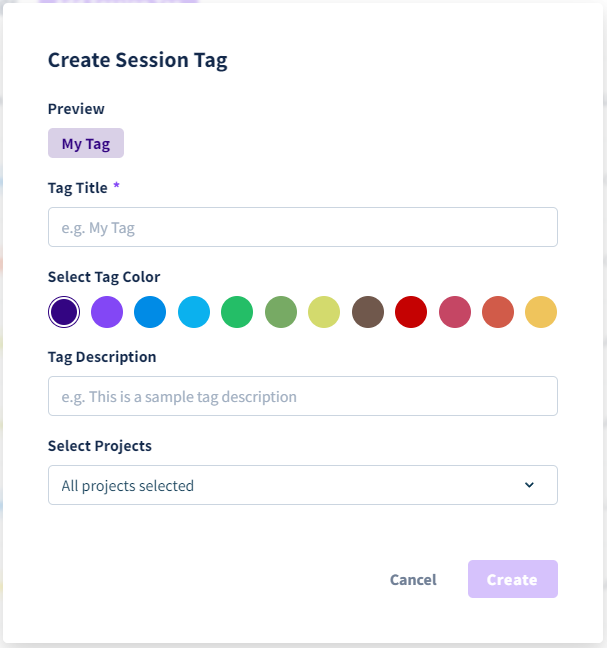
Tag colors are purely for aesthetics and visual organization, and does not have any functional differences.
You can choose which projects the Session Tag will show up on. If you select all (or none) of the projects, it will be considered an Organization-Level Tag and show on all pages, including projects you create in the future. Associated Projects can always be changed later on by clicking on the "Edit" button.
Note
When creating a new Session Tag, the tag must not exceed 12 characters.
Best Practices
Session Tags and Session Properties fill a similar role to organize your data. Both Session Properties and Tags can be used to filter Sessions on the Sessions page and the Analysis page. One advantage of Session Properties is that they can hold multiple values (such as numbers and strings) while Tags cannot.
Tags can isolate data for metrics, making it powerful and simple for A/B testing. You can also change Tags after the session is recorded - something Session Properties cannot do.
Audit Log
This page is limited to Domain Administrators and Organization Administrators.
This page shows a list of all actions performed on the Dashboard. This includes Creating API keys, Uploading Dynamic Objects, Creating PDF Reports, Inviting Users, and more. This is helpful for tracking which users are active on the project and how the project has changed over time.