Filters
Filters offer powerful tools to select specific user data and view metrics throughout the dashboard.

Characteristic Filter Popup
These allow filtering Sessions by any Session Property. When you include multiple characteristics, every characteristic needs to be true for a session to be included in the results.
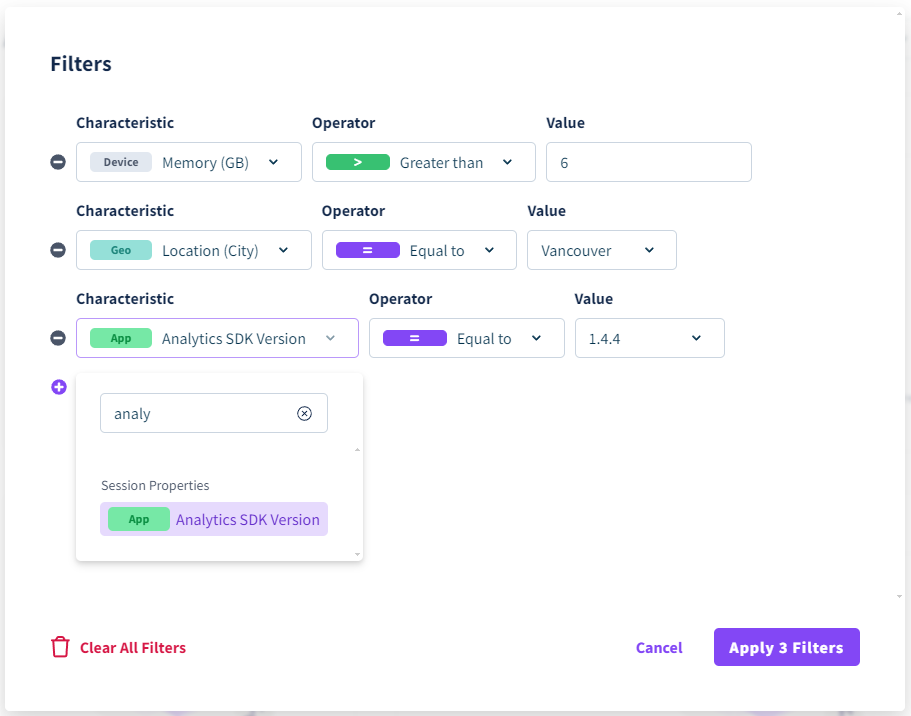
Scenes Dropdown
Select specific scenes to view Session data.

Tags Dropdown
Session Tags can be set from the SDK or on the Dashboard. These allow you to quickly group similar sessions.
Filtering by Tags
When selecting the Filter by Tag on a Scene page, only Sessions that include the selected Tag will have their metrics displayed.
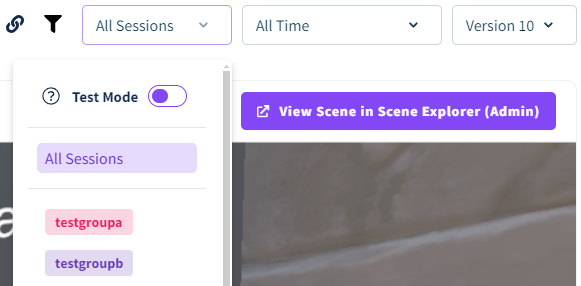
Test Mode
Session data recorded from within a Game Engine will be tagged as Test.
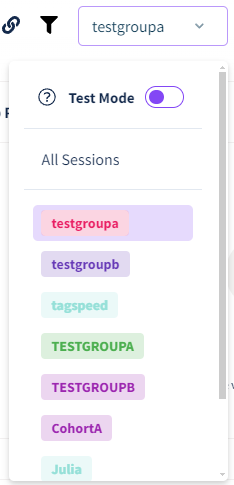
Test Mode will be activated automatically when all your current sessions in a scene are marked with the Test tag. This will temporarily show aggregate data on all scene-level pages. This allows you to test and try out the dashboard before running real data. Once a full session comes through, Test session data are excluded from aggregate data results. View more about how test/junk sessions work here.
Dates Dropdown
This will filter sessions to common date ranges, as well as a custom date range.
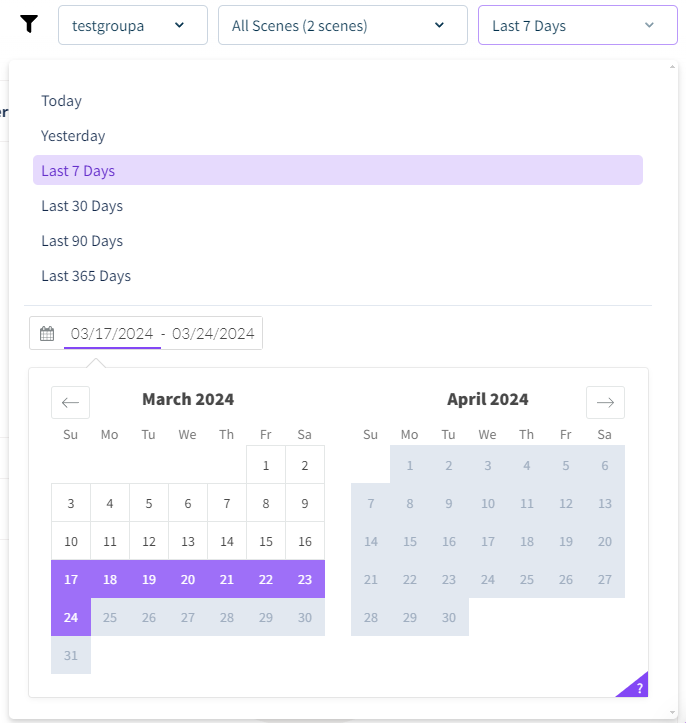
Copying Filters
Use the link button to copy all the filters (characteristics, scenes, tags, dates). This will copy a unique url to your clipboard that can be used to share with other team members.
![]() If you have a question or any feedback about our documentation please use the Intercom button in the lower right corner of any web page.
If you have a question or any feedback about our documentation please use the Intercom button in the lower right corner of any web page.