Learning Management Systems (LMS)
We allow you to connect our Objectives System and send Objective Results directly to your external Learning Management System.
Connecting to your LMS system is easy; there's two steps:
- Create an LMS configuration, to point our system to your Learning Management System.
- Attach the configuration to an Objective. Results from this Objective will get sent to your Learning Management System.
Terminology
Some terms you will see on this page:
- LMS -- Learning Management System; An external source where activity results will get sent to.
- Objectives -- Our Objective system. An Objective is equivalent to an activity; View the documentation
- Participant -- Person doing the activity/Objective. A Participant is equivalent to an user; View the documentation
Creating an LMS Configuration
An LMS configuration is how our system knows where to send the Objective results. Organization Administrators can create LMS configurations from the administration page.
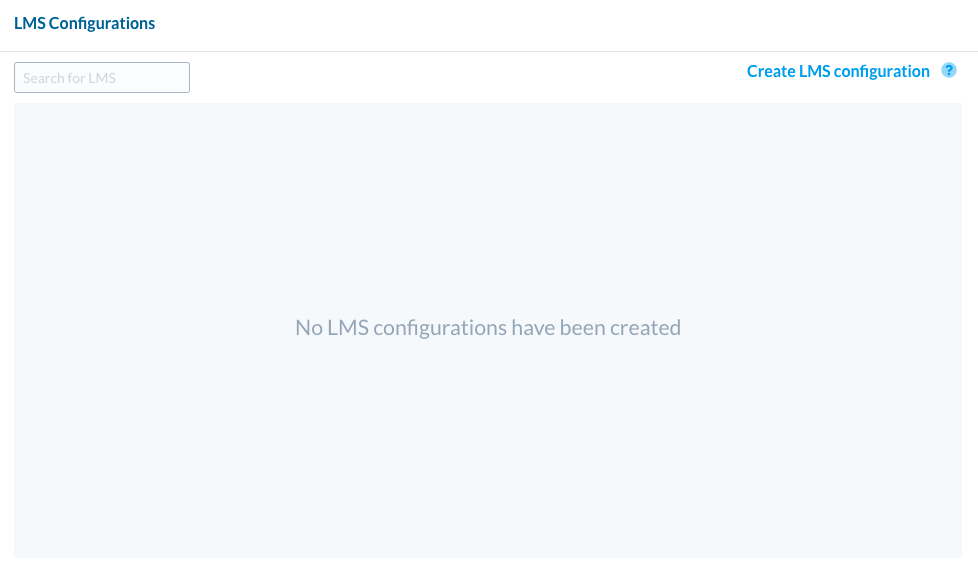
Press Create LMS Configuration, and the creation window will popup. This is a two step process.
Step 1: Basic information and LMS type
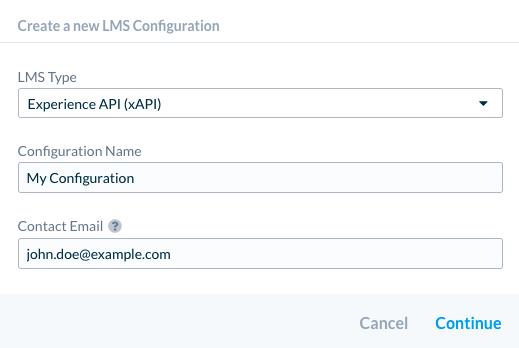
- Configuration Name: The name of your configuration. This will be used to attach your configuration to an Objective later.
- Contact Email: If something goes wrong (for example, we can't reach your LMS), we will send alerts to this email.
Step 2: LMS specific properties
The second page will depend on the LMS system you choose in the first step. More details below
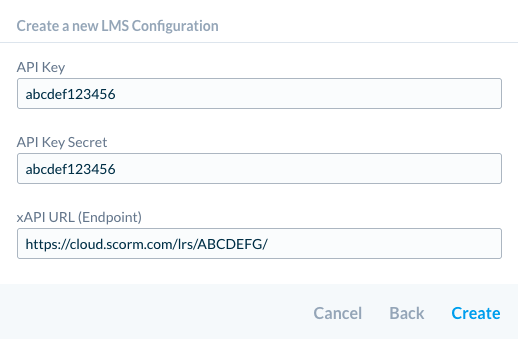
Attaching a Configuration to an Objective
Once you create an LMS configuration, you're able to attach it to as many Objectives as needed. This is done through the Objectives page. Choose the Objective you want to attach a configuration to:
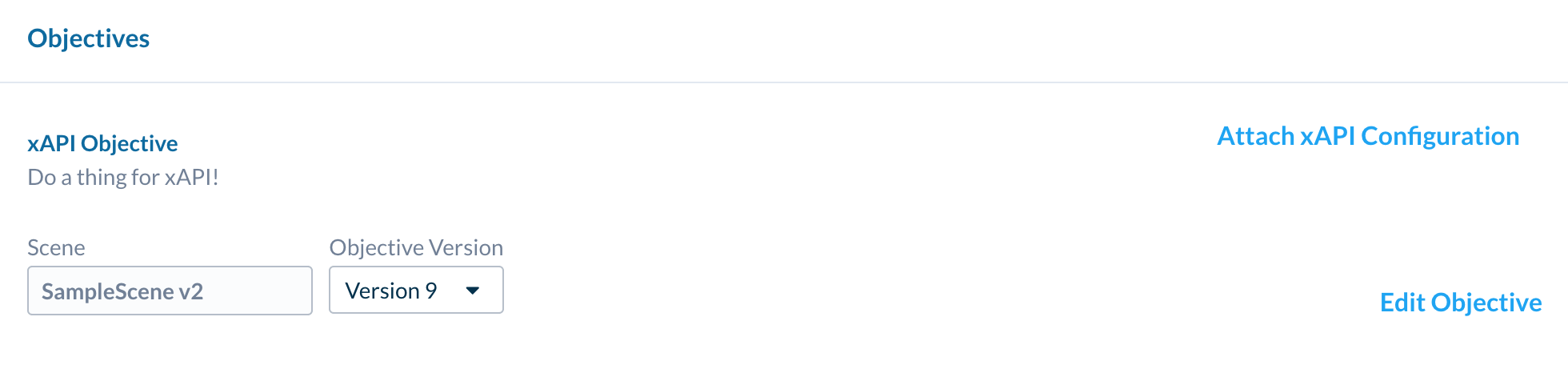
Then press the Attach LMS Configuration. You will see a drop-down showing you your configurations you've made.
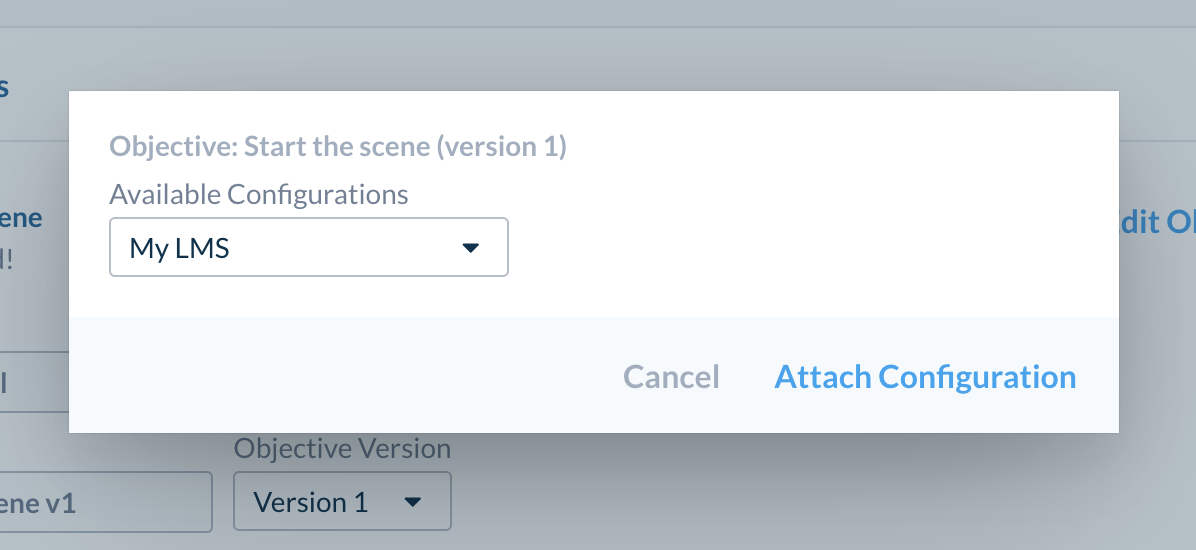
Once you attach the configuration, that's all you need to do. Results for this Objective will automatically be sent to your LMS system.
Note
Participant ID's need to be a valid email address for the result to get sent to the LMS
Fixing LMS Configuration Errors
If there is an error with your LMS, we will send an alert to the contact email provided in the LMS configuration. If you go to the LMS configuration page in the administration tab, you will see the status of each configuration.
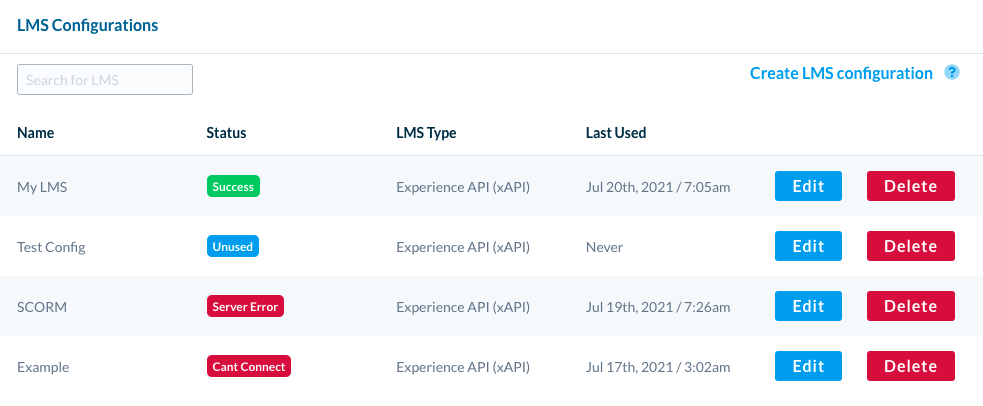
Two errors are possible:
Cant Connect-- We cannot connect to the URL you provided. Please double-check the URL and make sure your LMS is running and reachable.Server Error-- We can connect to the LMS, but it isn't accepting the activity results. Please check that your credentials are correct.
If you are still having issues, please contact us and we will investigate further.
Note
All activity results that have failed to send while there was an error with your LMS will be re-queued and sent to your LMS within 24 hours.
Supported API's and LMS's
If there is an API or LMS you would like to see supported, please contact us.
Experience API (xAPI)
xAPI (also known as the Experience API or Tin Can API) is an industry API standard for Activity Providers to transmit results to a third-party LMS.
An xAPI Configuration has the following properties:
- xAPI URL: The URL endpoint that the xAPI statements will get sent to. This will be provided by your LMS.
- xAPI Key: The xAPI Key that will be provided by your LMS.
- xAPI Key Secret: The xAPI Key Secret that will be provided by your LMS.
![]() If you have a question or any feedback about our documentation please use the Intercom button in the lower right corner of any web page.
If you have a question or any feedback about our documentation please use the Intercom button in the lower right corner of any web page.