Project Dashboard
The Project Dashboard page is where you can build custom dashboards to get an overview of your project. Create your own dashboards or use our preset dashboards to get started quickly.
You can create as many dashboards as you need, and easily switch between them via the dropdown at the top-left of the page.
Dashboards are project-wide. When you create or change a dashboard, it's visible to everyone else with access to that project.
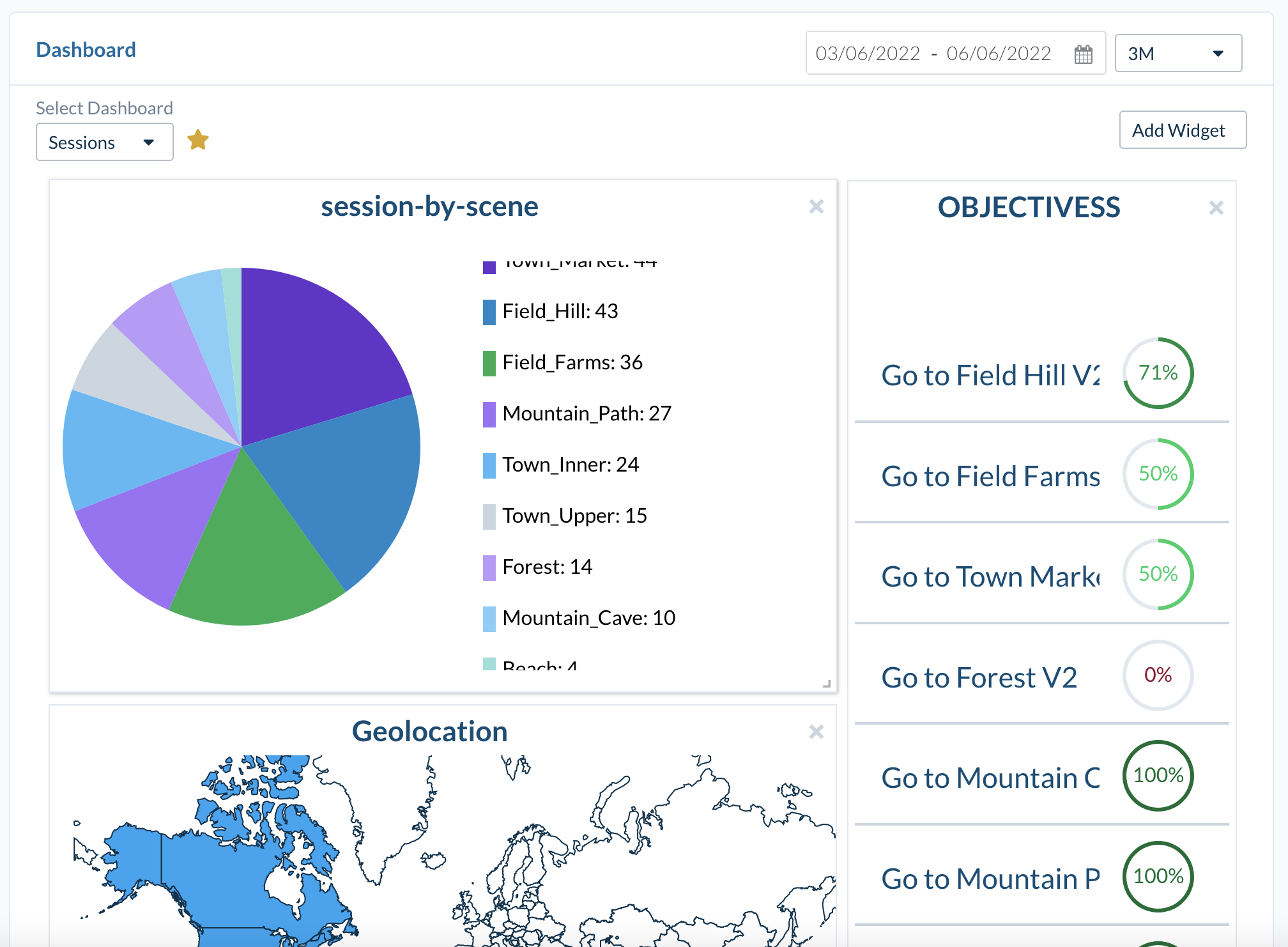
Widgets
Up to 10 widgets can be added per dashboard.
You can move widgets by dragging them, or resize them by dragging the bottom-right corner.
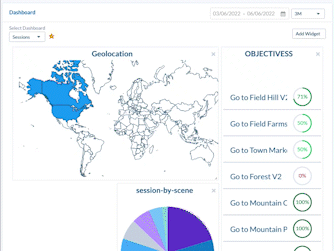
There are four types of widgets available:
- Session/Participant Summary -- Up to three columns: new participants, total sessions, and Average session duration
- Geolocation -- Overview of user geolocation with a world map
- Objectives Summary -- Summary of Objective Results; Increase the height to display more objectives
- Custom Query -- Display data with your own custom queries (See the analysis tool page for information on how to create custom queries)
Adding Widgets
Click the Add Widget button at the top of the page to add a widget. You will be able to choose which widget type to add, as well as giving it a title.
Note
Only one of each widget type (excluding Custom Query) can be added to a dashboard at once.
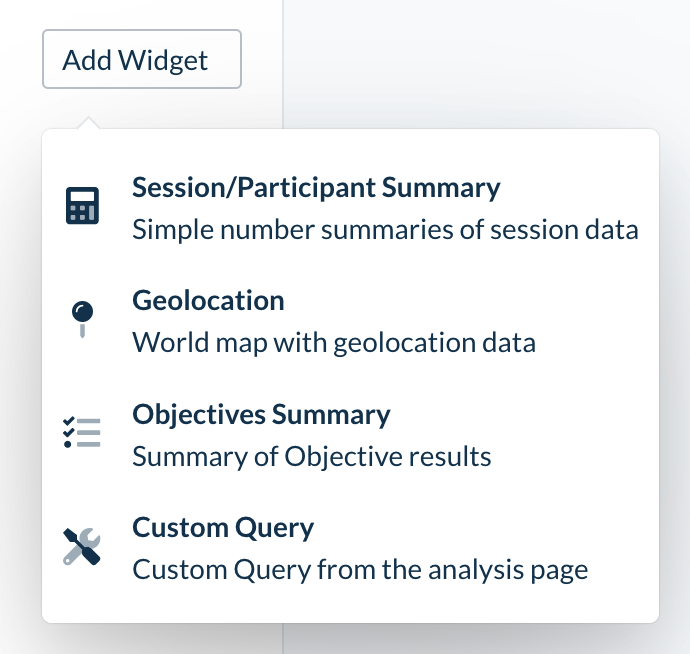
Choosing Custom Query will display a sub-menu where you can choose which query to use for the widget. You can create more queries from the analysis tool page.
There is also an option to change tag behavior, we recommend leaving this on default unless you have filters around tags in your query. Default will automatically exclude test and junk sessions from the aggregate data.
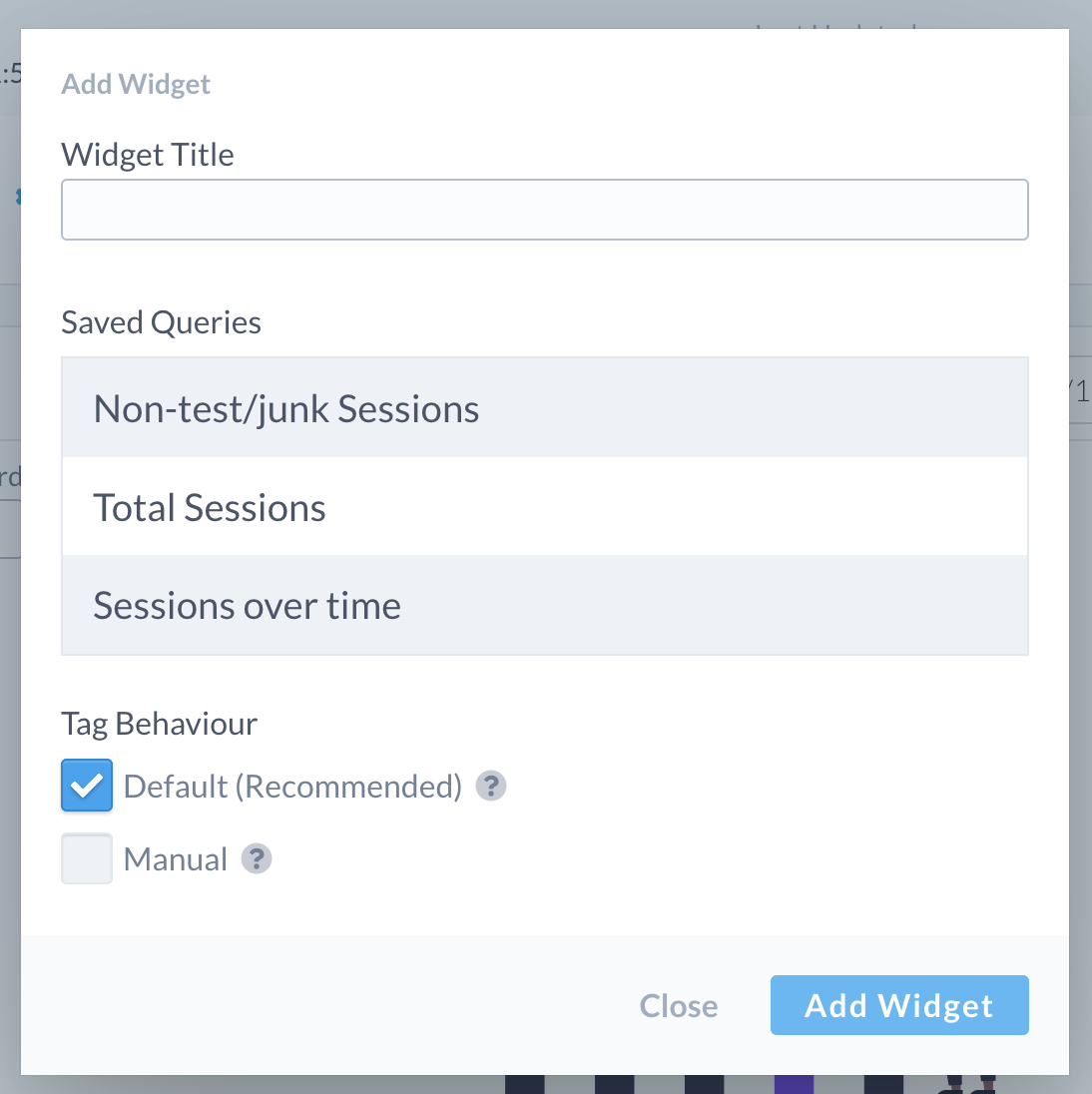
Removing Widgets
Simply click the X on the top-right corner of a widget to remove it from the dashboard. You can add it back at any time.
Saving Dashboards
Existing dashboards save automatically when adding, removing, or changing widgets. To create a new dashboard, click Create New in the dropdown menu, then click the green Save Dashboard button to give it a title and save it. You may add widgets before or after clicking the Save Dashboard button.
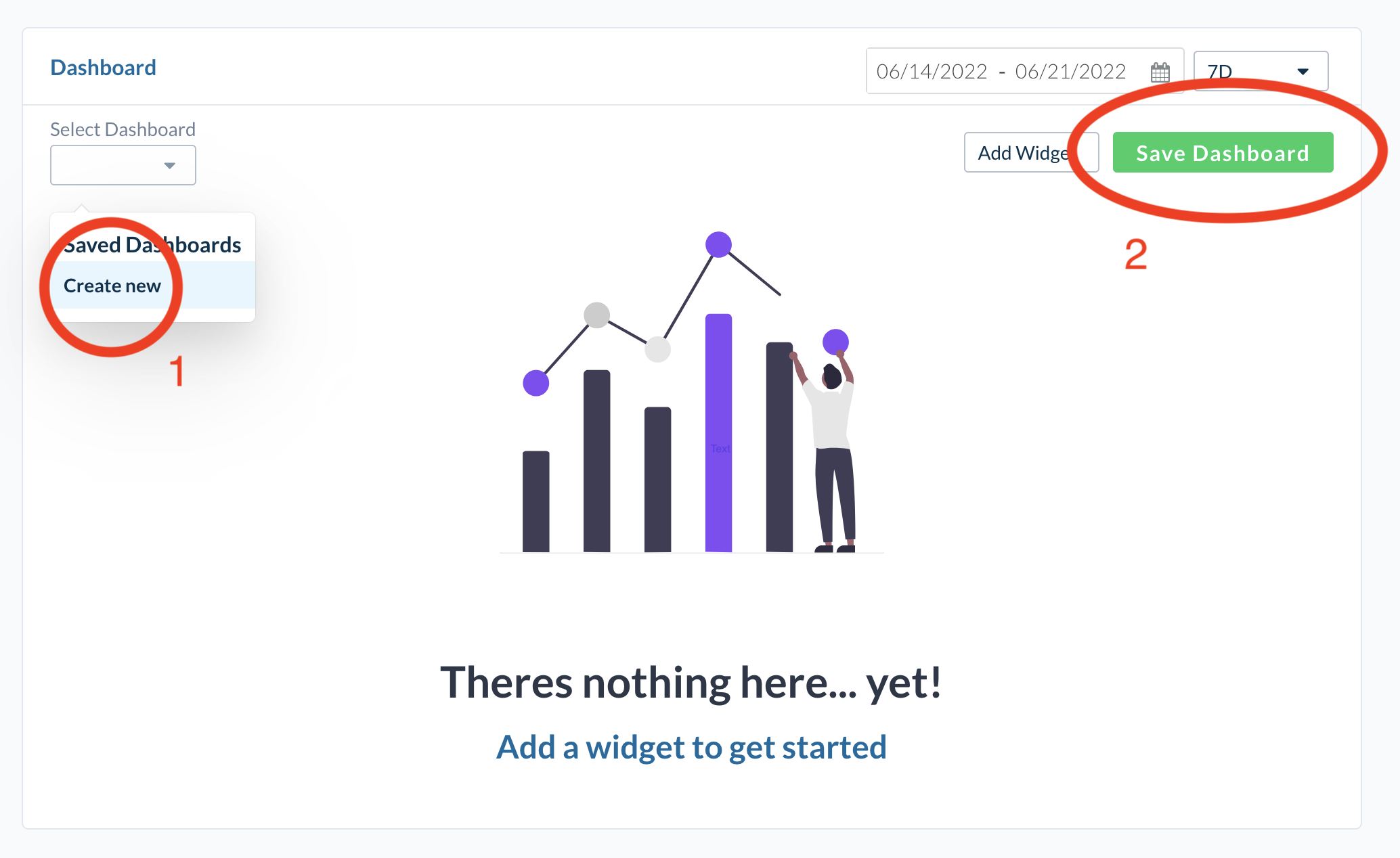
Preset Dashboards
Preset dashboards are pre-build dashboards by us, to help you get started quickly. They are available on all projects from the dropdown menu. You are not able to change a preset dashboard.
Default Dashboards
Each project can have a default dashboard. This is the dashboard that displays when you load the project. You can set a dashboard as the default by toggling the small star next to the dropdown. Only one dashboard can be default at a time.
Note
Changing the default dashboard will change it for all users in the organization.
![]() If you have a question or any feedback about our documentation please use the Intercom button in the lower right corner of any web page.
If you have a question or any feedback about our documentation please use the Intercom button in the lower right corner of any web page.