Media & 360
Cognitive3D can record gaze on both 360 video, 360 images and 2D videos and photos in your scenes.
Note
The Media feature is receiving limited support on the dashboard at this time. If you need to use this feature, please get in touch
Setup
To add Media to your project:
- Export and Upload your scene using the normal export process (the Scene Setup Window from the Cognitive3D menu)
- On the Dashboard, open the Media Library page
- Press Upload New Media and select the media file you want
- In Unity, add a Media Component to your GameObject with the media (Note: you will need a meshrenderer on the gameobject if the media is an image or a Video Player if it is a video). This will also add a Dynamic Object component and a Mesh Collider component
- Press Refresh Media. You will see a list of media that has been uploaded on the Dashboard
Here is an example of a fully complete me with all components:
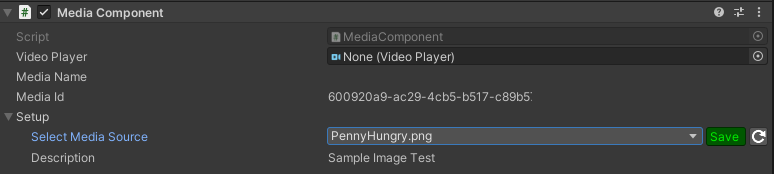
360 Videos
If you are using 360 video, open the 360 Setup from the Cognitive3D menu.
You should complete the first 3 steps above: Upload your scene, open the Media Library page on the Dashboard and Upload your video file.
This window will set the Skybox to play the video and generate a sphere to record the participant's gaze. Ensure that the Main Camera is inside the sphere. At runtime, the sphere will update its position to match that of the camera.
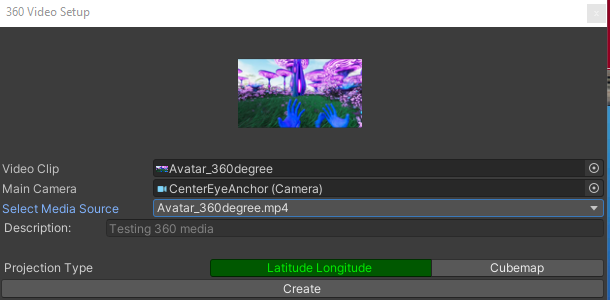
![]() If you have a question or any feedback about our documentation please use the Intercom button (purple circle) in the lower right corner of any web page or join our Discord.
If you have a question or any feedback about our documentation please use the Intercom button (purple circle) in the lower right corner of any web page or join our Discord.