Active Session View
Overview
The Active Session View provides an overview of recorded session data while the session is playing. This is useful for some research projects that need access to realtime data as well as recording data for later evaluation. This is UI interface appears on the computer's monitor and is not visible in the HMD.
Note
This is only for wired HMD devices
Setup
You can add the Active Session View prefab from the Cognitive3D package. The HMD Camera should be set to the VR camera.
Monitor View
This overlay is only visible on the computer's monitor.
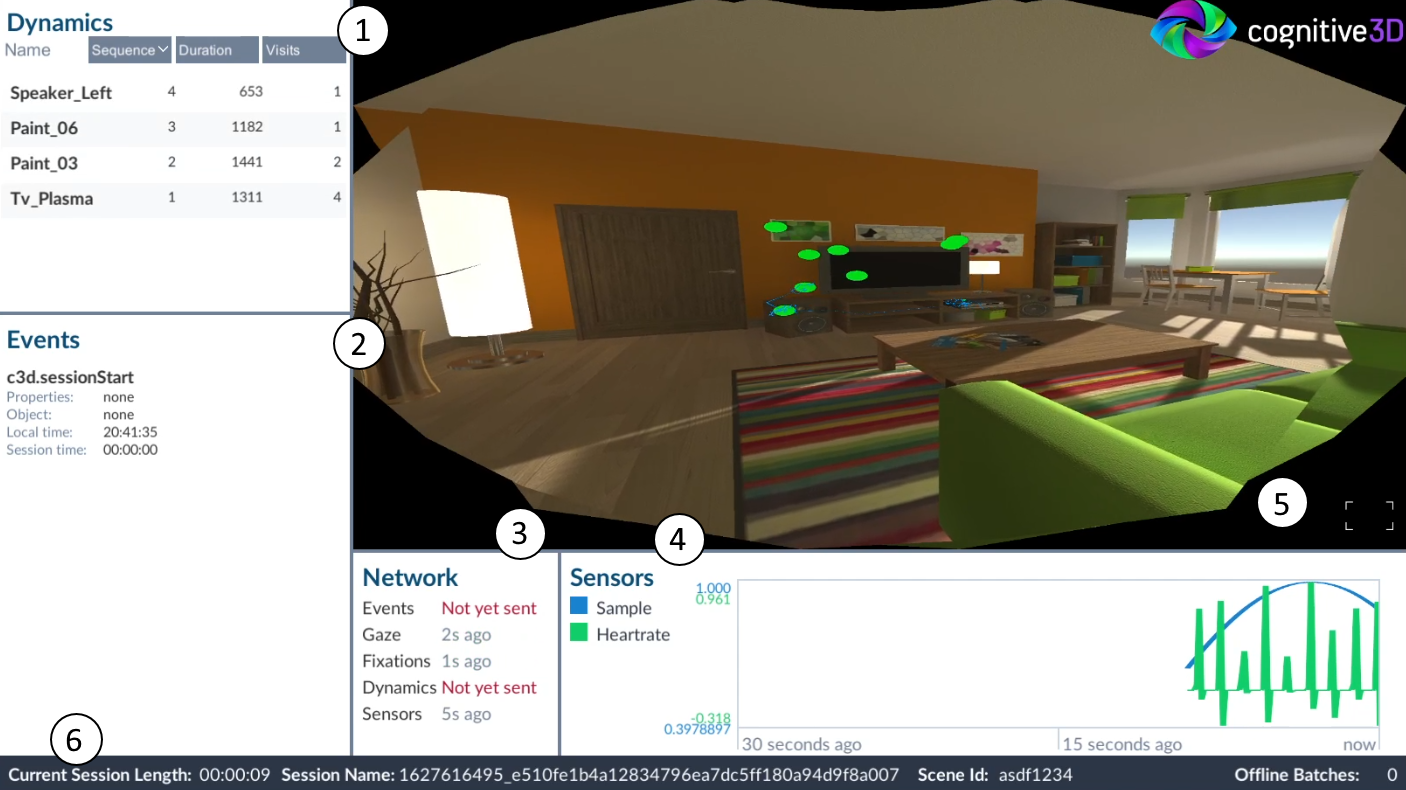
- Dynamic Objects - Displays Dynamic Objects that have been viewed during the session
- Events - Displays recent events and any properties
- Network - Indicates when data was last batched and sent to the Dashboard
- Sensors - Displays up to 5 sensor values for the last 30 seconds
- Full Screen - Hide details and show only the Participant's view with fixation and reticle overlays
- Session Details
- Current Session Length - The current duration of the session
- Session Name - The session name as it will appear on the dashboard
- Scene Id - The unique Id to identify the scene
- Offline Batches - The number of data batches that are saved locally. See Local Data Cache for details
Dynamic Objects
This list shows Dynamic Objects that have been gaze at, or fixated on if the project supports eye tracking. By default, it will show the newest fixated object at the top of the list. You can click Sequence, the total Duration (in milliseconds) or the total number of Visits to sort by these values. These sorting options can also be inverted by clicking the title again.
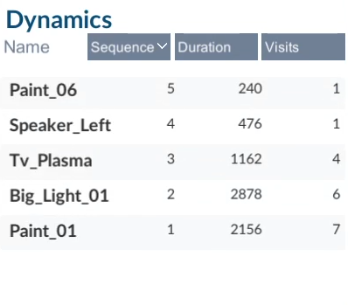
Fullscreen View
Fullscreen View offers minimal details to see what the Participant is viewing in the scene. This copies the image from the HMD to render fixations and the current gaze, so may be slightly misaligned due to different HMD projections.
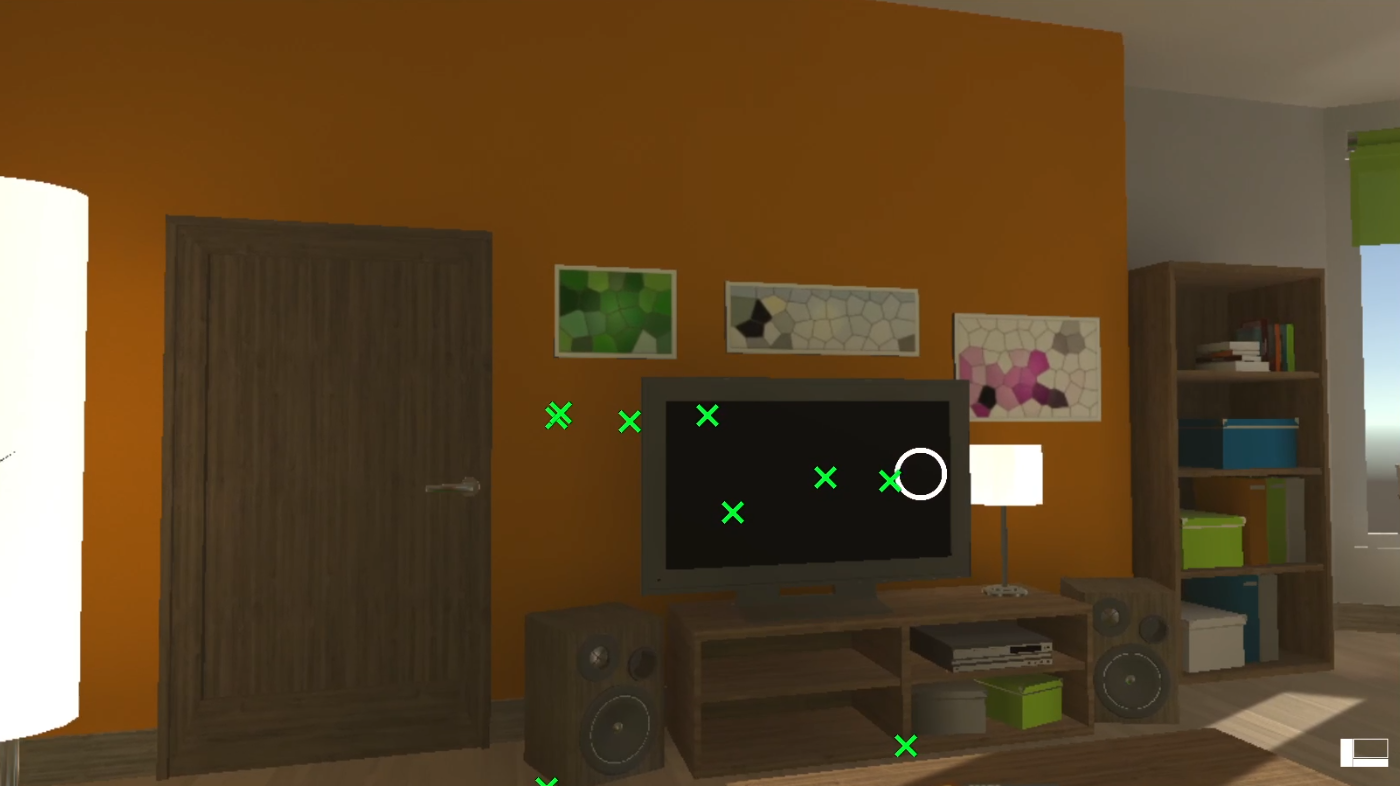
Configuration
There are several options to change how visual data is displayed. These are available on the Active Session View component.
Reticle
- Show Reticle - Shows Reticle in Detail View and/or Fullscreen View
- Reticle Texture - Texture of the Reticle in Fullscreen View
- Reticle Size (pixels) - Size of the Reticle in Fullscreen View
- Reticle Color - The color of Reticle in Detail View and/or Fullscreen View
Fixations
- Show Fixations - Shows Fixations in Detail View and/or Fullscreen View
- Fixation Texture - The texture to render at each Fixation point in Fullscreen View
- Fixation Size (pixels) - The size of the texture in Fullscreen View
- Fixation Color - The color of Fixations in Detail View and/or Fullscreen View
- Number of Fixations to Display - Only draws the most recent Fixations. Maximum is 64
Saccades
- Show Saccades - Shows Saccades in Detail View. Fullscreen View is not currently supported
- Saccade Color - The color to draw Saccade lines
- Saccade Width - The width of the Saccade lines
- Saccade Recent Time (seconds) - Limits the number of Saccades drawn to the most recent. Default is 1 second. Maximum is 10 seconds
Sensors
- Sensor Line width - The width of each line on the Sensor graph
- Sensor Time span - This changes the amount of Sensor data to display. By default, the last 30 seconds are shown
![]() If you have a question or any feedback about our documentation please use the Intercom button (purple circle) in the lower right corner of any web page.
If you have a question or any feedback about our documentation please use the Intercom button (purple circle) in the lower right corner of any web page.