Settings
Cognitive Preferences
You can access the settings menu from Edit->Project Settings->Cognitive 3D
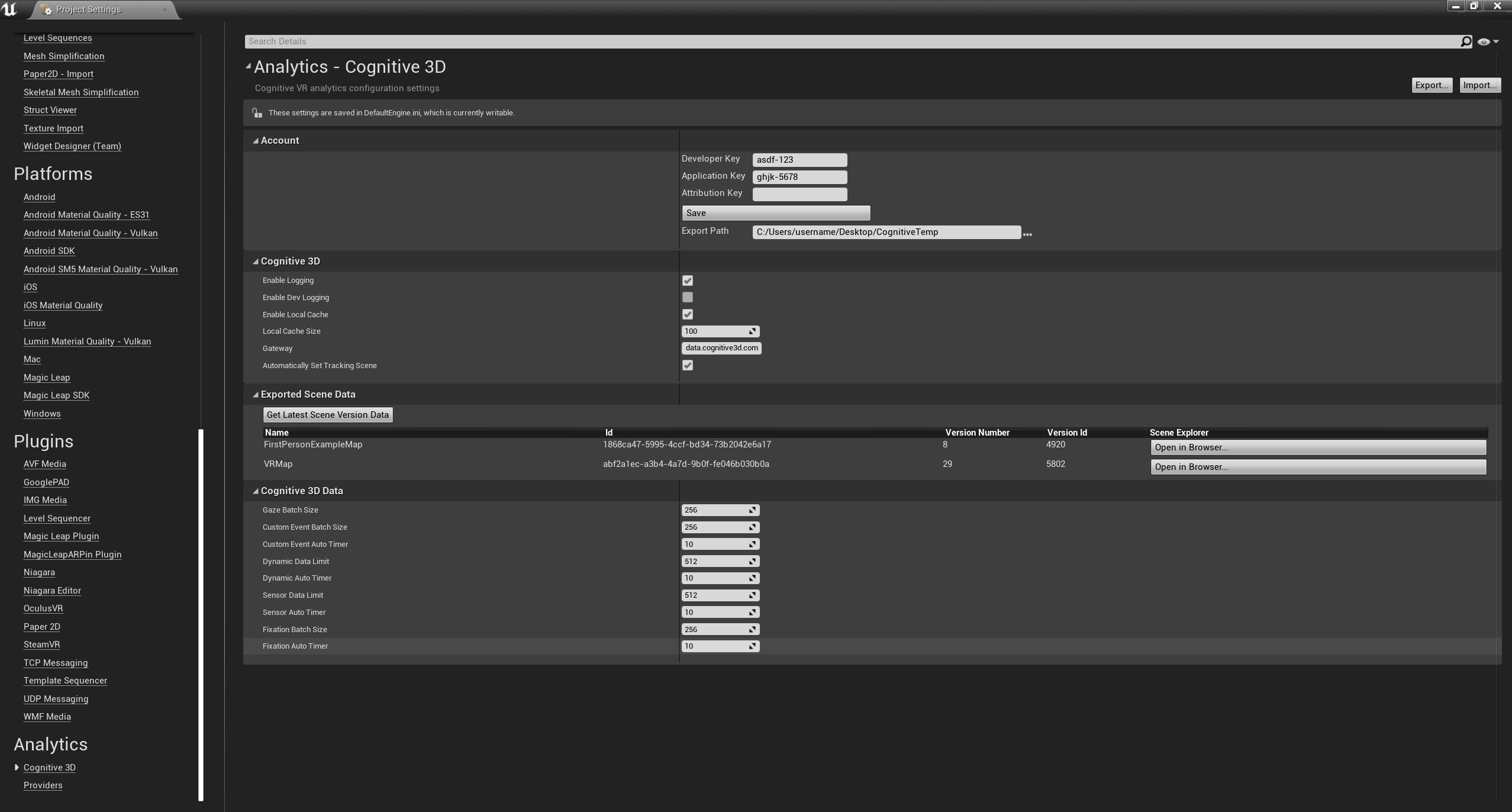
Account
This includes options to change your Developer Key and Application Key. These are usually set in the Project Setup Window.
The path to your temporary Export folder is also available here. The Attribution Key may be set here, if you are using the Attribution feature.
Cognitive 3D
- Enable Logging - Displays any logs used for debugging. This can be disabled after you finish implementing the SDK
- Enable Dev Logging - Displays internal logs. These can be helpful if you are doing a more advanced implementation
- Enable Local Cache - Enables storing data to a local cache if disconnected from the internet
- Local Cache Size - How much disk space to allow the local cache to use (in megabytes)
- Gateway - Sets a custom endpoint domain for data collection. You probably don't need to change this!
- Automatically Set Tracking Scene - Updates the SceneId automatically when loading a level in Unreal that had been uploaded to the Cognitive3D Dashboard
Exported Scene Data
- Get Latest Scene Version Data - Requests the current scene info from SceneExplorer. This is useful if someone on your team has uploaded a new scene version so data will be sent to the correct url
- Scene Data Table - Shows the name of each uploaded scene, some internal data and a link to open the scene on SceneExplorer
Cognitive 3D Data
-
Gaze Snapshot Batch Size - The number of gaze events that are recorded before automatically sent to SceneExplorer
-
Custom Event Batch Size - The number of custom events that are recorded before automatically sent to SceneExplorer
-
Custom Event Auto Timer - The time (in seconds) to automatically send any outstanding Event data
-
Dynamic Data Limit - The number of dynamic object events that are recorded before automatically sent to SceneExplorer
-
Dynamic Auto Timer - The time (in seconds) to automatically send any outstanding Dynamic snapshots or Manifest entries
-
Sensor Data Limit - The number of sensor events that are recorded before automatically sent to SceneExplorer
-
Sensor Auto Timer - The time (in seconds) to automatically send any outstanding Sensor data
-
Fixation Batch Size - The number of fixations that are recorded before automatically sent to SceneExplorer
- Fixation Auto Timer - The time (in seconds) to automatically send any outstanding Fixation data
![]() If you have a question or any feedback about our documentation please use the Intercom button (purple circle) in the lower right corner of any web page.
If you have a question or any feedback about our documentation please use the Intercom button (purple circle) in the lower right corner of any web page.