ExitPoll
This page contains tools to Create, Edit and Review ExitPoll Question Sets.
Your application sends a request to the Dashboard with a Hook. On the Dashboard, a Question Set is assigned to that Hook and will display the questions to the Participant in the Experience. This allows you to change which Question Set to display from a Hook without updating your application.
Note that an ExitPoll is defined at the Project level, so your Hooks and Question Sets are not linked to a specific Scene. This means you can upload new Scene Versions from the SDK without breaking your existing ExitPoll settings.
The main page has buttons to Manage Hooks and Create Question Sets. There is a list of each Question Set in the Project, the Assigned Hook (if any) and the questions in the Question Set.
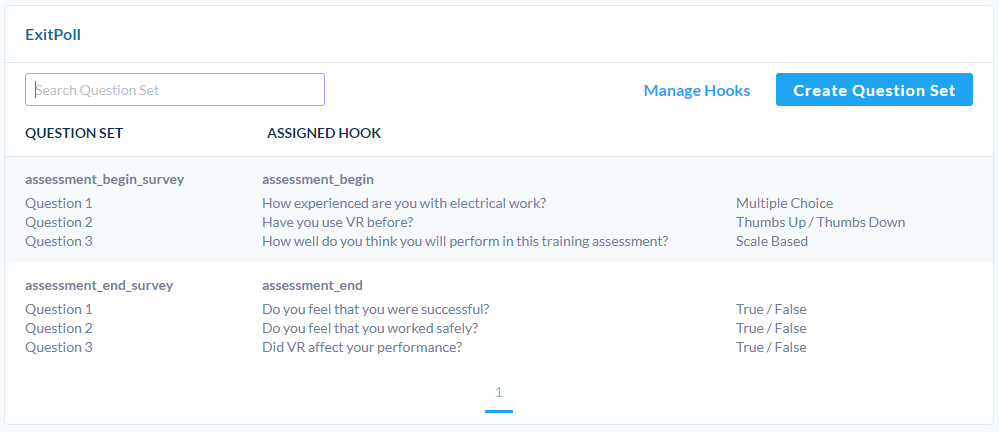
Results
This page will display the answers from the Question Set. Each question will have a Pie graph and a summary of the answers.
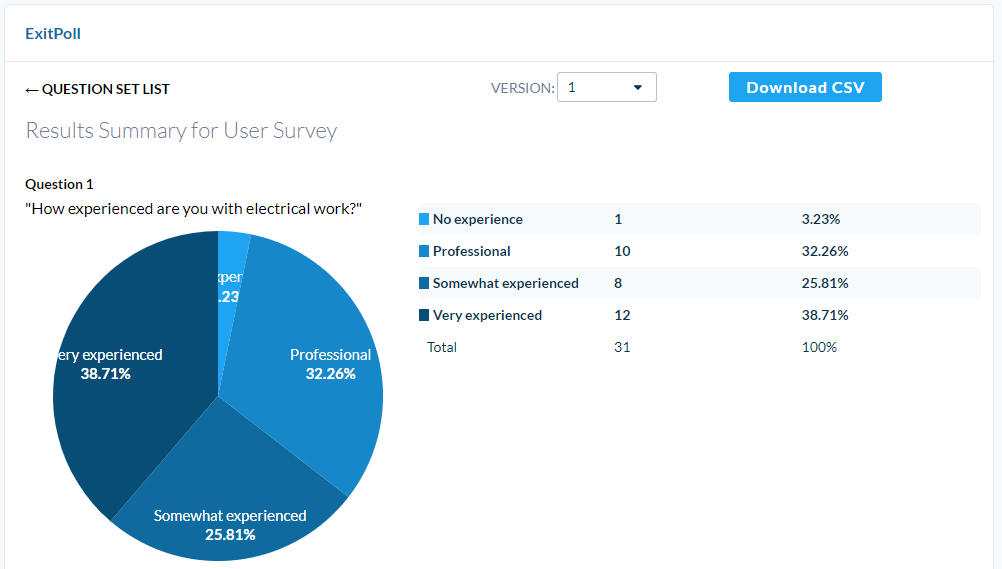
At the bottom of the page will be a list of recent Participant's responses to the Question Set.
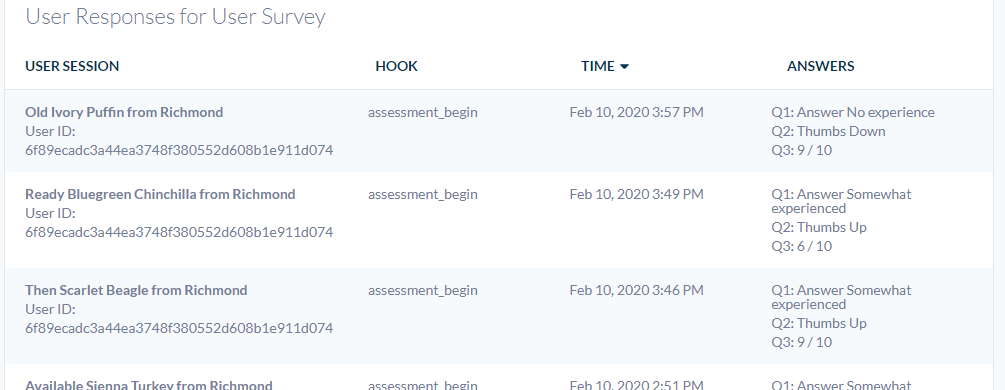
You can also see the Participant's answers on the Session Details timeline.
Managing Hooks
This page allows you to create Hooks and assign Hooks to existing Question Sets. Use the dropdown to select the Question Set and Version the Hook should return to the application.
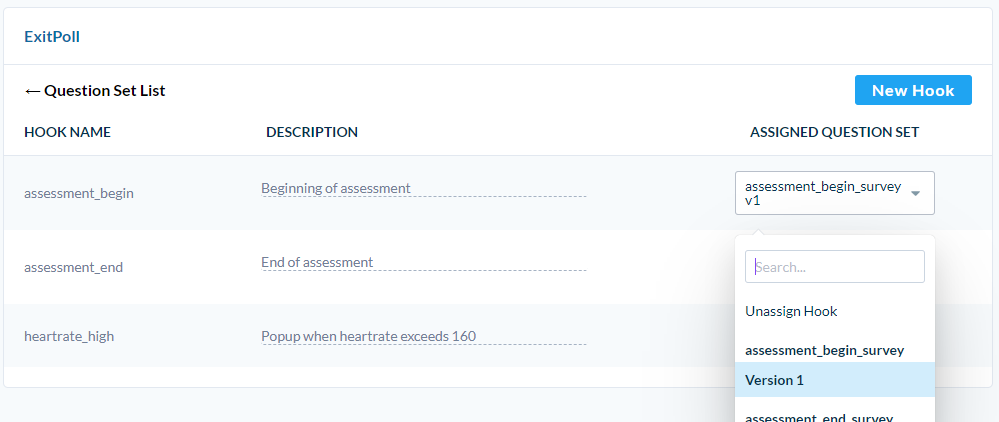
Creating a Question Set and Assigning a Hook
The example here will display a Question Set about performance at the end of the level.
Press New Question Set.
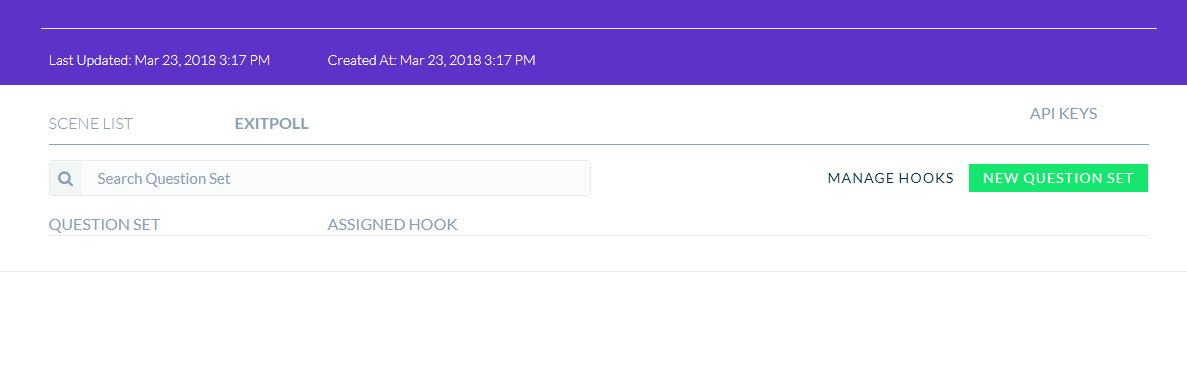
Add your questions. Each question will be displayed as a panel one at a time.
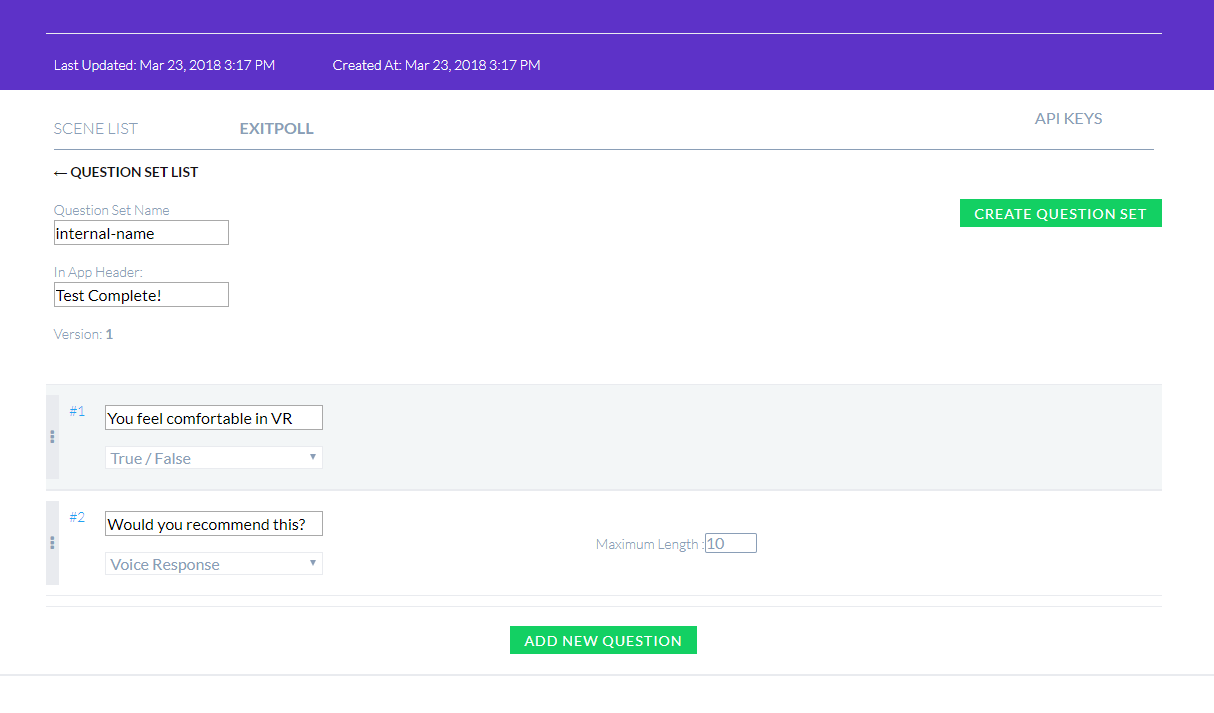
Press Create Question Set. Then Press Manage Hooks.
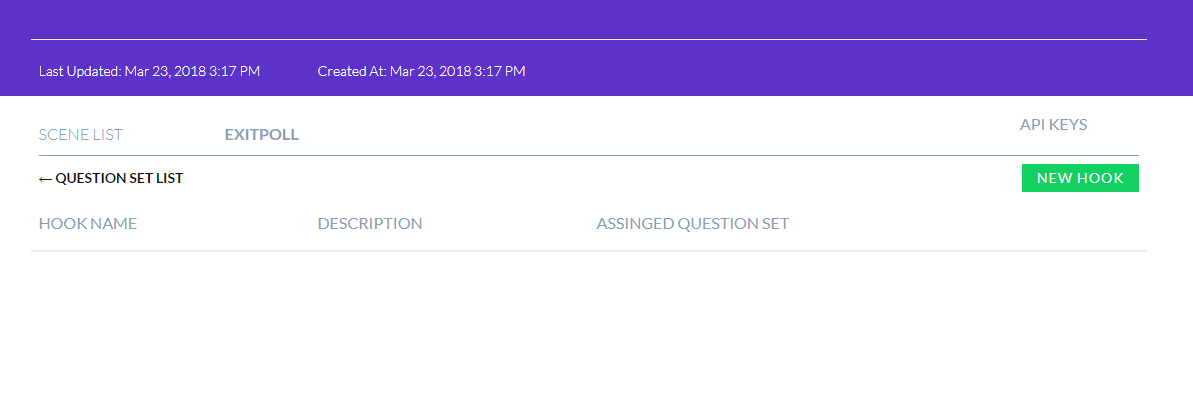
Press New Hook to open the popup.
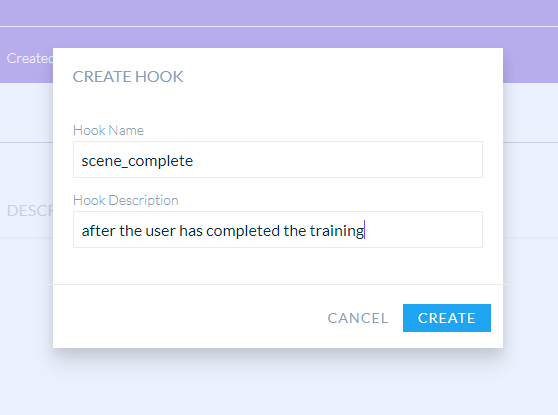
Assign your Question Set and version for the Hook.
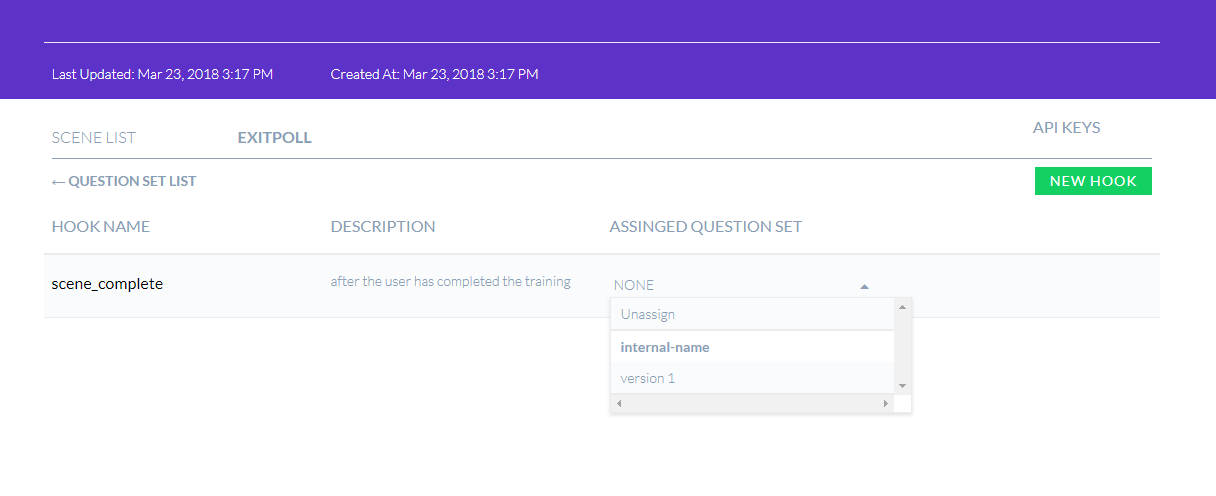
Displaying an ExitPoll
See the Unity and Unreal ExitPoll pages for details about displaying ExitPoll in your experience.
![]() If you have a question or any feedback about our documentation please use the Intercom button (purple circle) in the lower right corner of any web page.
If you have a question or any feedback about our documentation please use the Intercom button (purple circle) in the lower right corner of any web page.