Sessions
This page lists all Sessions recorded in this Scene Version. At the top of the page are Filters to select certain Sessions, and a list of Sessions appear below. Sessions will have auto-generated names if the Session Name has not been set from the SDK. You can hover the mouse over a Session and press the Session Details page for more info.
Filters
These filter options allow you to specify date ranges and conditions. These conditions must all be true to display a Session.
For example, this filter will show Sessions that have an Event named 'Equip Hard Hat' and occurred in April 2020 and the Heart Rate Sensor's Average is less than 100.
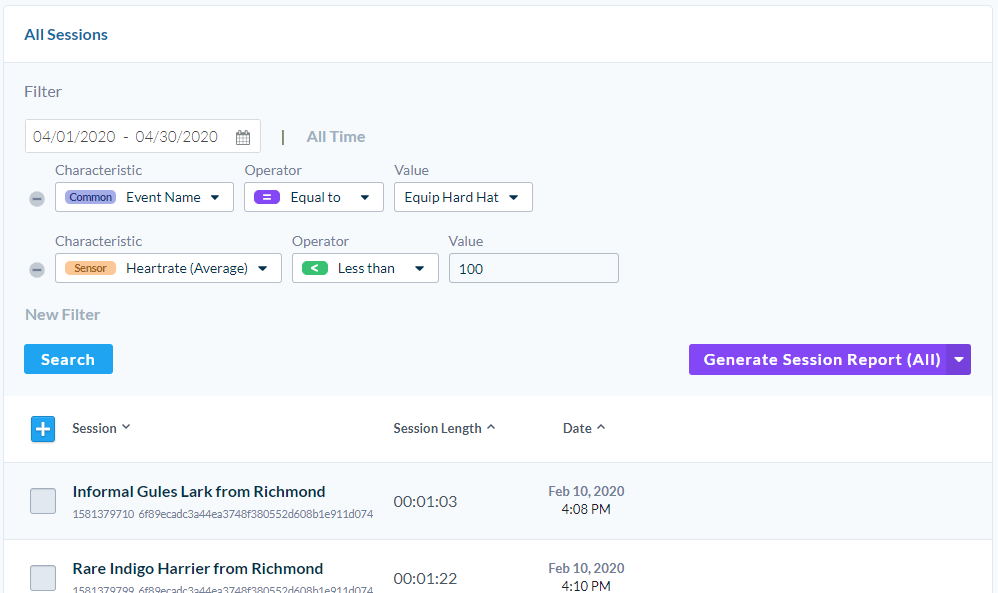
Download Session Data
Report
You can generate a summary PDF Report from all Sessions or from Sessions selected in the list. This PDF includes links to Sessions on the Dashboard, average Objective results, total Event counts and average ExitPoll results. You can also directly email the Report based to a User in the Organization or to a custom email.
CSV
You can download Gaze and Fixations Data on Dynamic Objects as CSV - these values are averages and totals of various properties per Dynamic Object per Session. If you need to process data in an external editor, this is likely the tool you'll want.
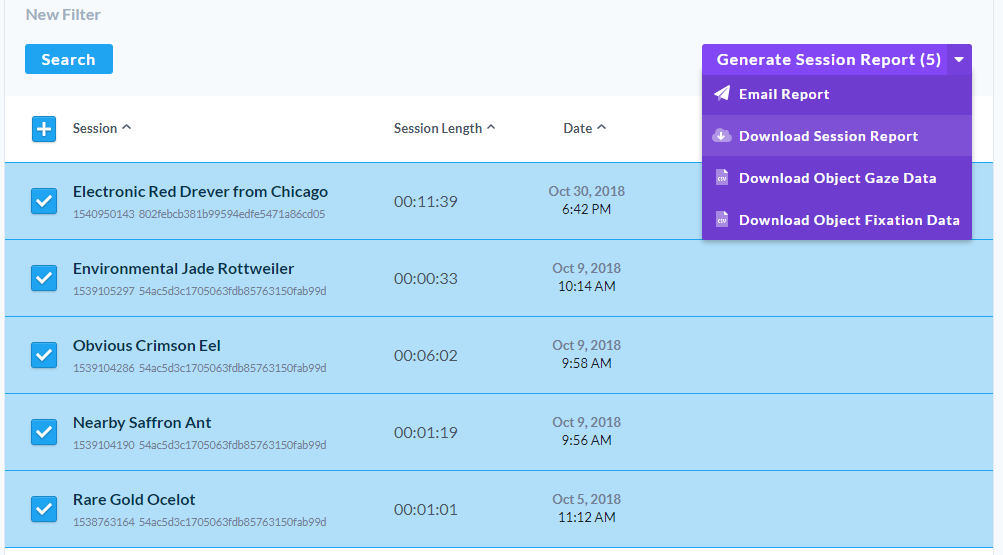
Session Details
When you select a Session from this list, you will see the Session Details Page. This display Session Properties, Meta Data, any Objectives and a timeline of Events. You can also go to the Participant Detail page if you configured your SDK implementation to include this property.
The timeline includes all Event Properties and the time of the Event. Internal Cognitive3D Events are recorded on the right - your Custom Events are recorded on the left.
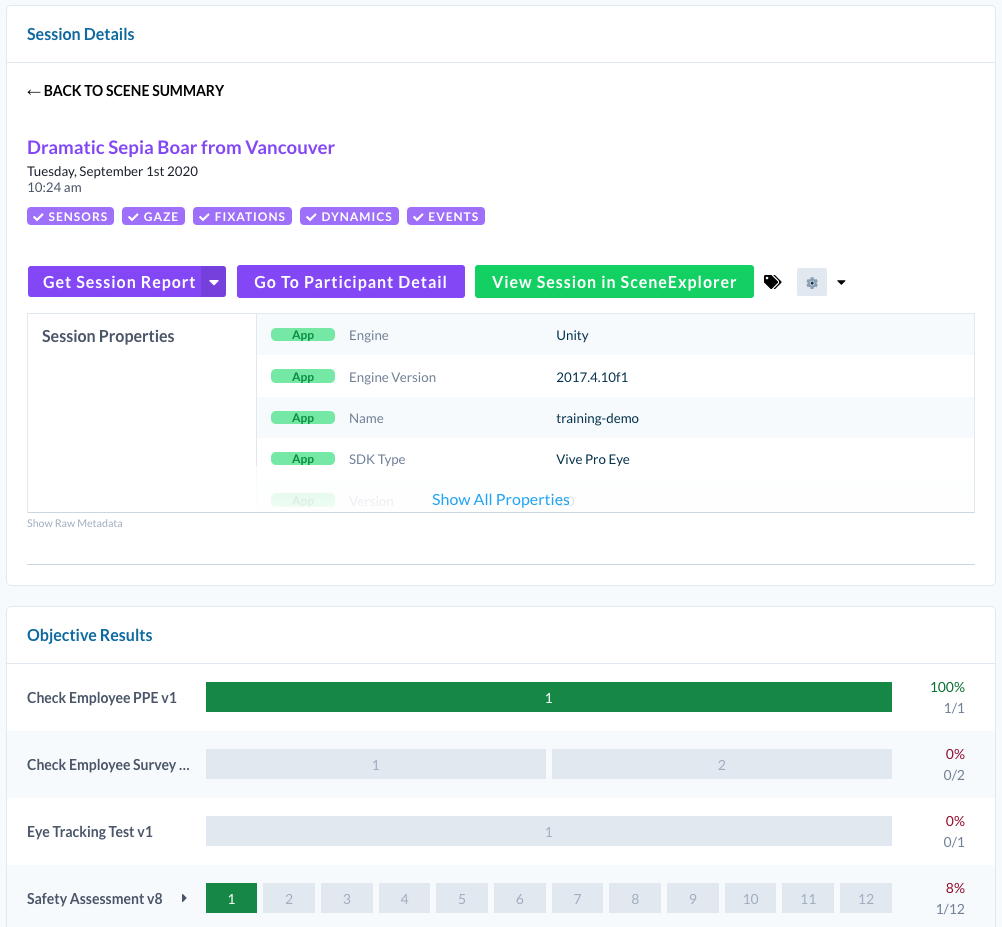
Test and Junk Tags
Some Sessions may only be valuable for testing, but unwanted when calculating metrics. If a Session has the test or junk Tag, it will not be counted towards aggregate metrics (the list above). You can still view and replay these Sessions in Scene Explorer and view the Session details.
The platform will automatically tag Sessions as it deems fit.
- In-Editor Sessions are tagged test
- Sessions with no movement are tagged junk
Best Practices
Session Tags and Session Properties fill a similar role to organize your data. Both Session Properties and Tags can be used to filter Sessions on the Sessions page and the Analysis page. One advantage of Session Properties is that they can hold multiple values (such as numbers and strings) while Tags cannot.
Tags can isolate data for metrics, making it more powerful for A/B testing than Properties alone. You can also change Tags after the session is recorded - something Properties cannot do.
Example Use Case - Employee Assessment
Let's say you have a number of employees that will be doing an assessment in immersive content to determine if they follow proper safety procedures.
- Record each employee Session
- Create an Objective that includes each step that must be completed for safety
- Download a Report
Let's say the employees performance was not very successful overall - certain Participants were very adept and others were not.
- Return to the Dashboard Sessions list
- Add a new Filter to the Sessions based on the Participant's Years of Experience property
- Generate two reports: one report for Years of Experience Greater Than 1 and Years of Experience Less Than 1
Perhaps there is a more fundamental safety concern that is not addressed in real world training. Is there some knowledge that experienced employees have learned? Perhaps safety standards have changed and some employees are not aware of new methods? Maybe you email the Reports to an advisor to provide additional input?
In the example above, Participant properties may be important to solving this problem. More context can help reveal deeper insights.
Example Use Case - Consumer Research Group
Let's say you are running a small consumer research focus group. You have several products available to purchase in your immersive content. However, there are several outliers with short sessions - they became uncomfortable wearing an HMD and did not finish the testing.
- Record each Participant's Session
- Add a new Filter to the Sessions based on the Custom Event Property Number of Items Purchased Greater Than 1
Perhaps there are insights to be made from ExitPoll responses or Participant properties? Maybe the marketing team has a unique insight on the results?
In the example above, the Custom Event with the property for Number of Items Purchased may be more useful than originally thought - adding Custom Events at 'checkpoints' like the beginning and end can help you sort the most useful Sessions.
![]() If you have a question or any feedback about our documentation please use the Intercom button (purple circle) in the lower right corner of any web page.
If you have a question or any feedback about our documentation please use the Intercom button (purple circle) in the lower right corner of any web page.