Dashboard Features
Here is a quick summary of the most commonly used Dashboard features:
Concepts
- A Project contains a collection of related Scenes.
- In most cases, a Scene is essentially a copy of a level from Unity or Unreal.
- A Participant is someone in VR experiencing your content.
- A Session begins when a Participant starts the experience and ends when they stop.
- See more concepts here.
SceneExplorer
SceneExplorer provides an immersive 3D recording of a Participant's Session. See more details here.
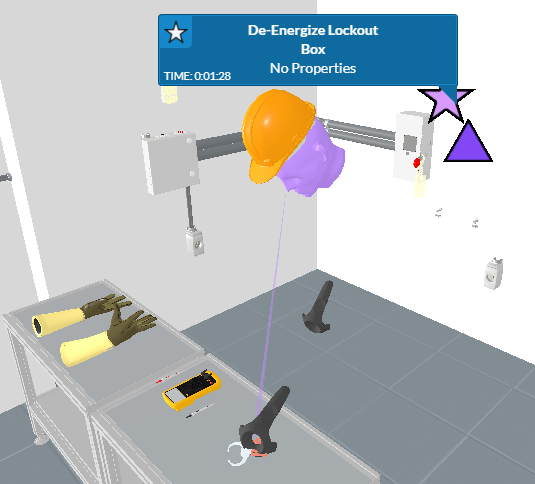
Scene Viewer
Scene Viewer displays aggregated data from multiple Sessions in your scene. See more details here.
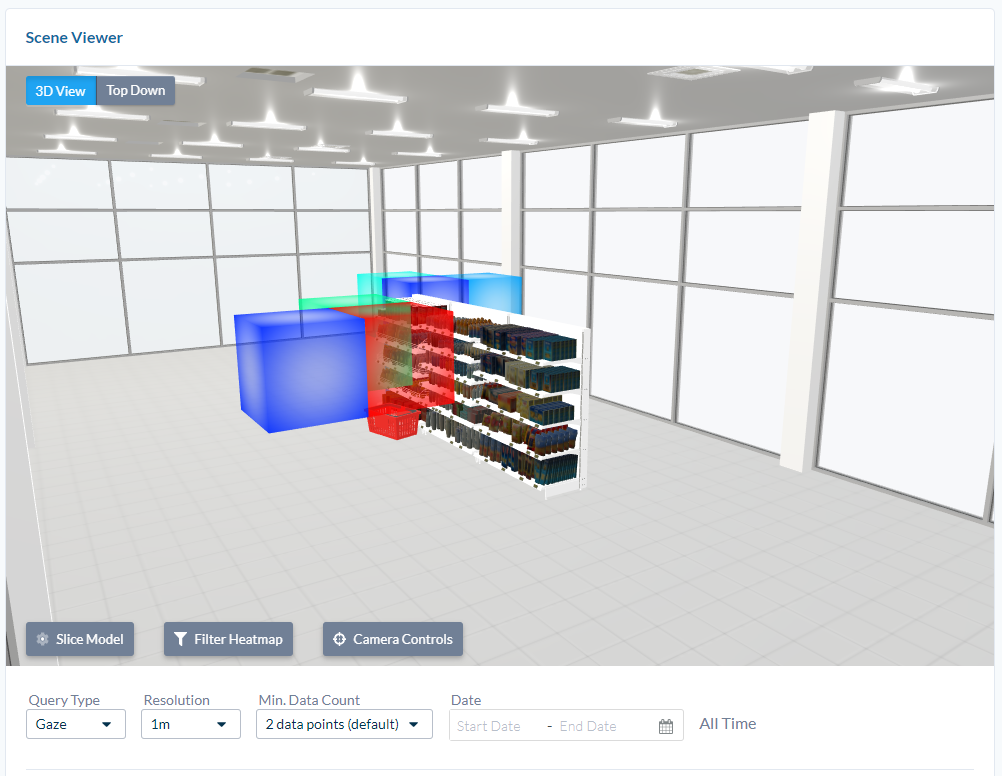
Object Viewer
Object Viewer displays aggregated data on each Dynamic Object. This also includes tools for grouping related Dynamic Objects. See more information here.
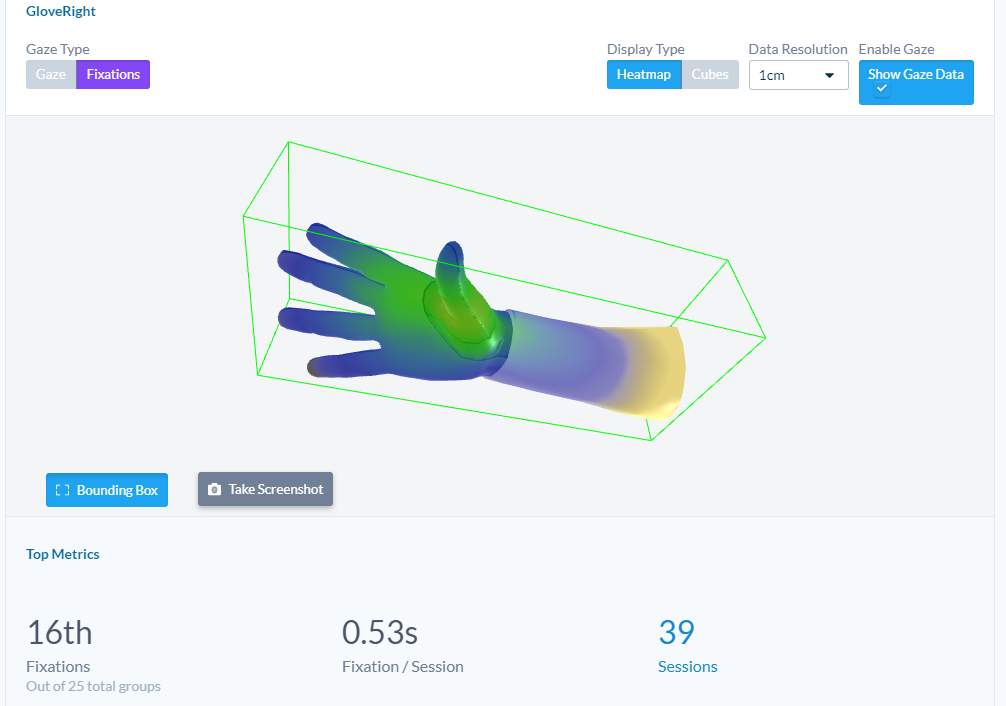
Project Dashboards
Project Dashboards gives you an overview of your data. You can add widgets to create custom dashboards tailored to your specific needs, or use our preset dashboards. See more details here.
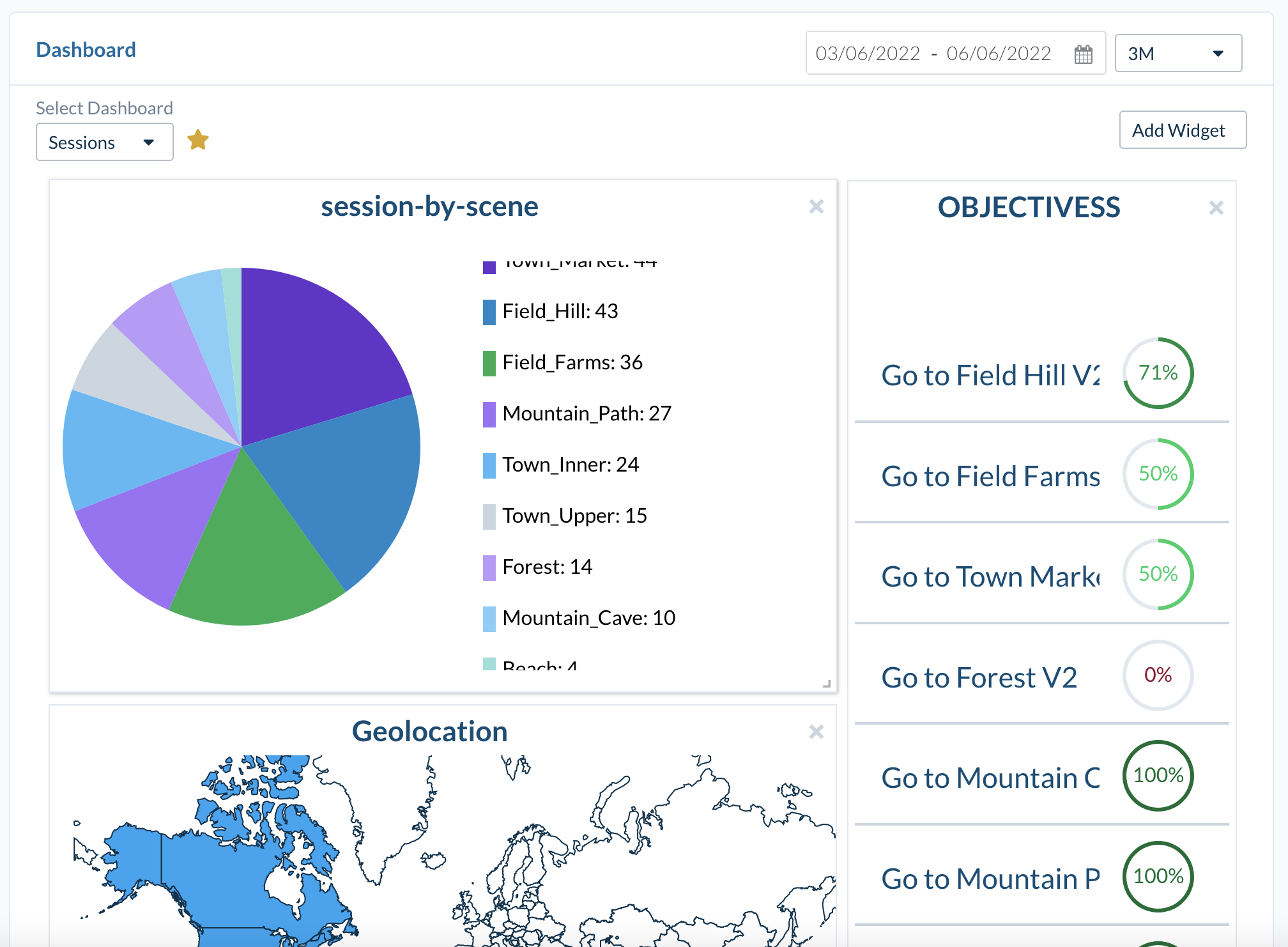
Sessions
Sessions include everything that happened while the Participant was active. There are many properties and events displayed on the Session Details Page. See more information here.
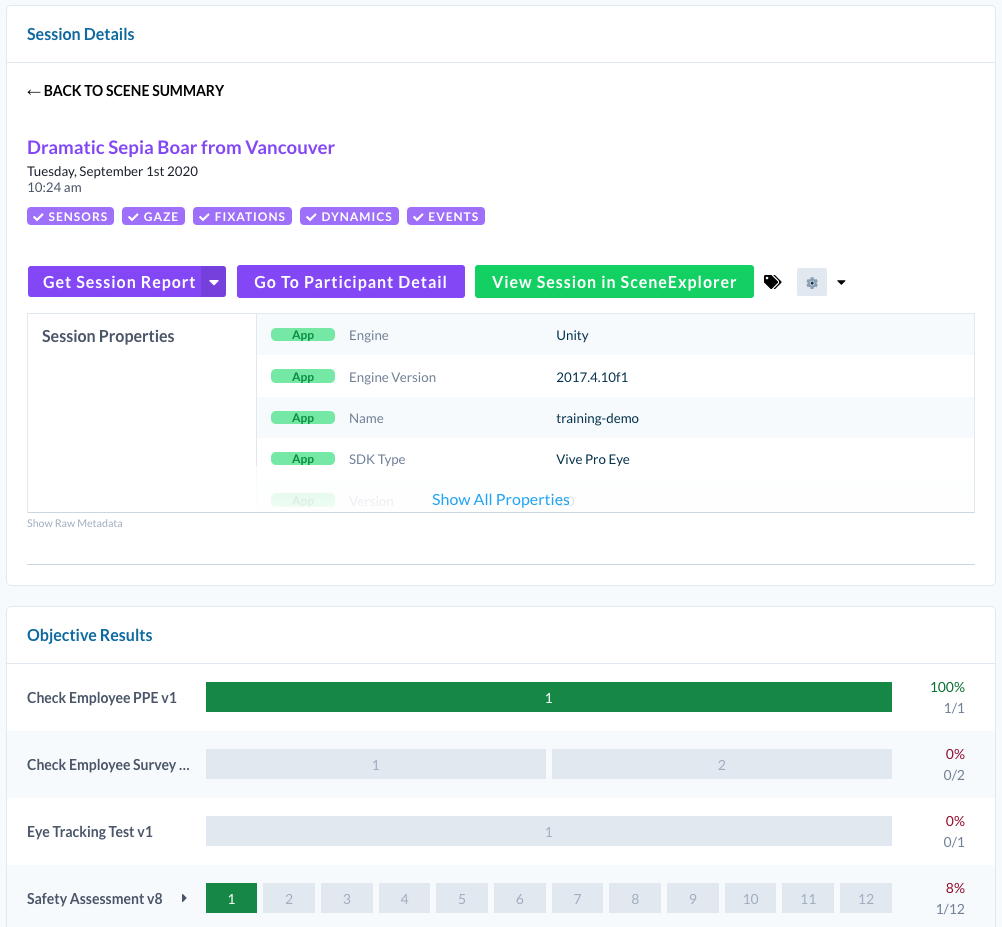
Objectives
Objectives offer a configurable sequence of required steps. This can be used to evaluate and review common processes you want your Participants to perform. See more here.
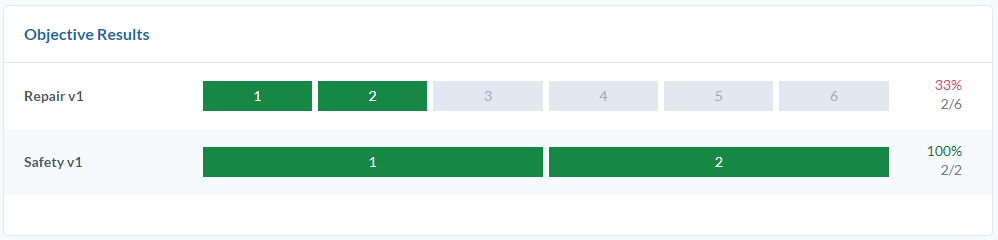
Participants
This page shows a summary of each Session a Participant completes. This can be used to review performance changes over time. See more information here.
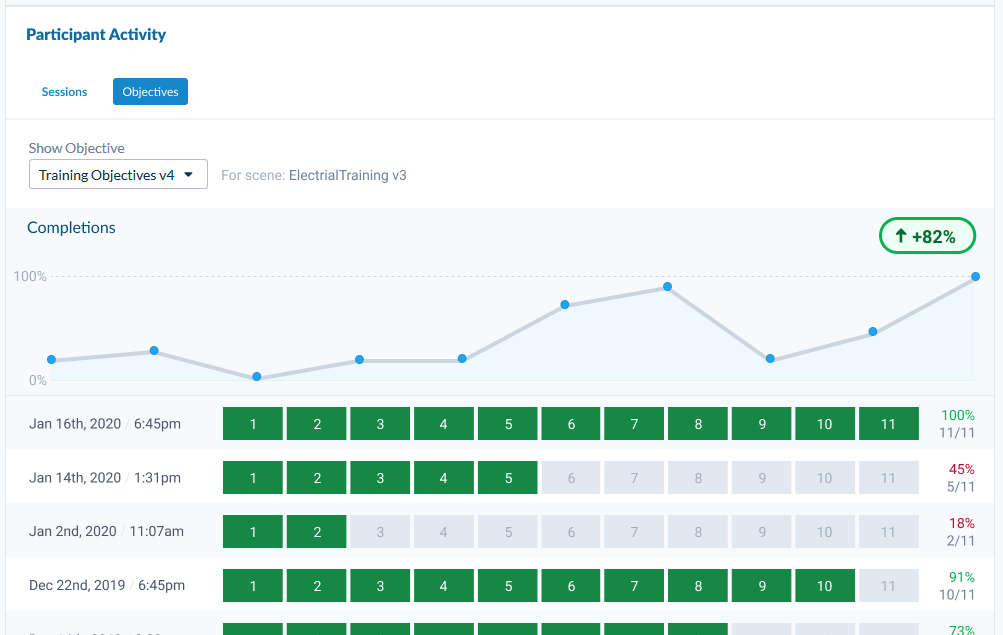
Exitpoll
ExitPolls are used in Unity and Unreal to ask specific questions to Participants during their experience. This page allows you to modify these questions and review answers. See more details here.
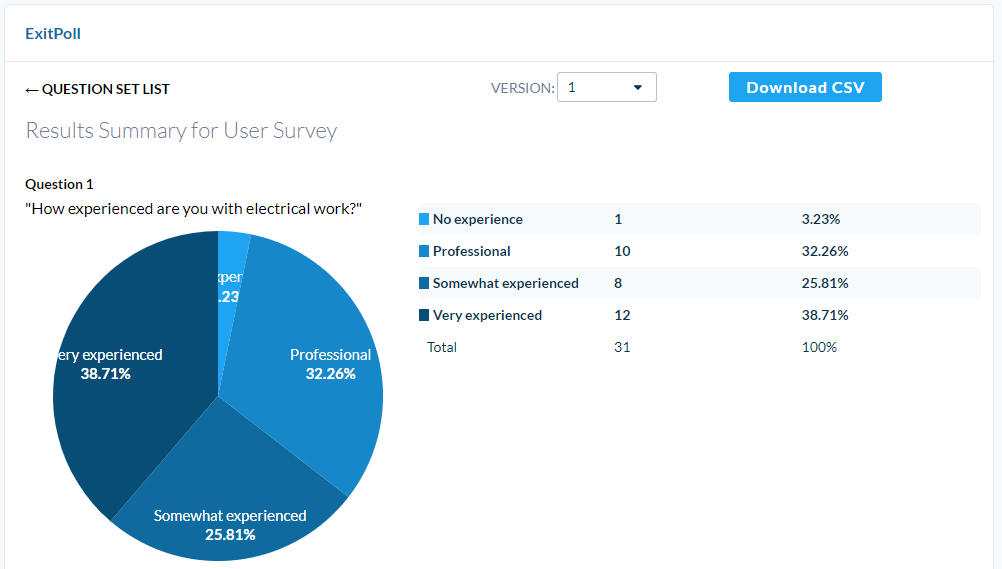
Analysis Tool
The Analysis Tool gives you a deep-dive into all the data you have recorded. This can be used for gaining very specific insights. See more here.
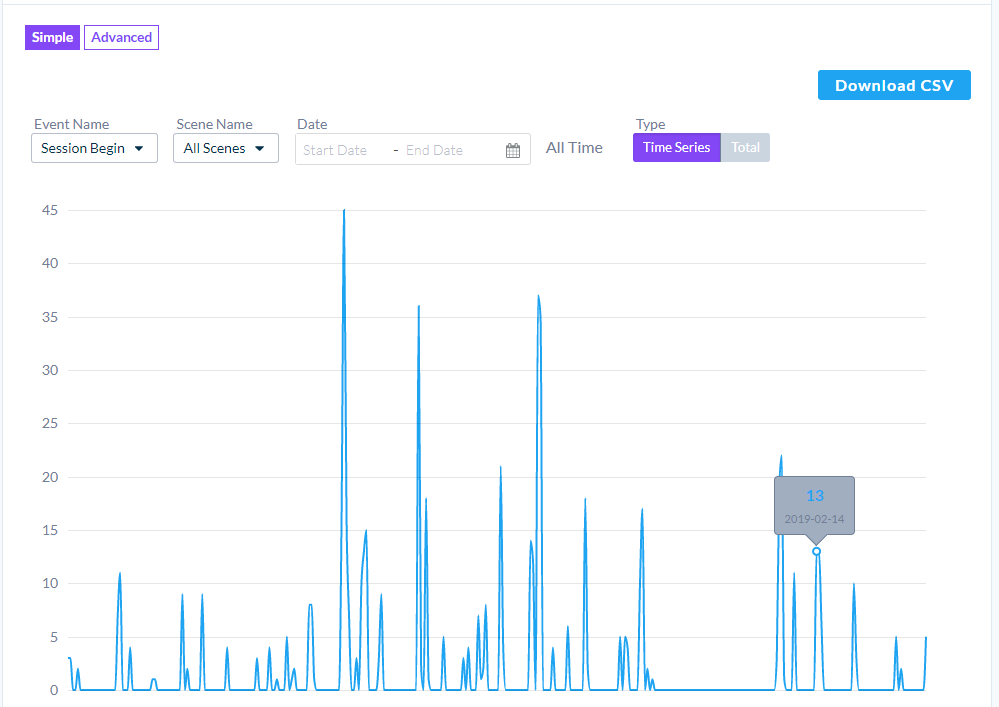
Learning Management System Integrations
You can connect Objectives with your external Learning Management Systems (LMS). For more details, see here.
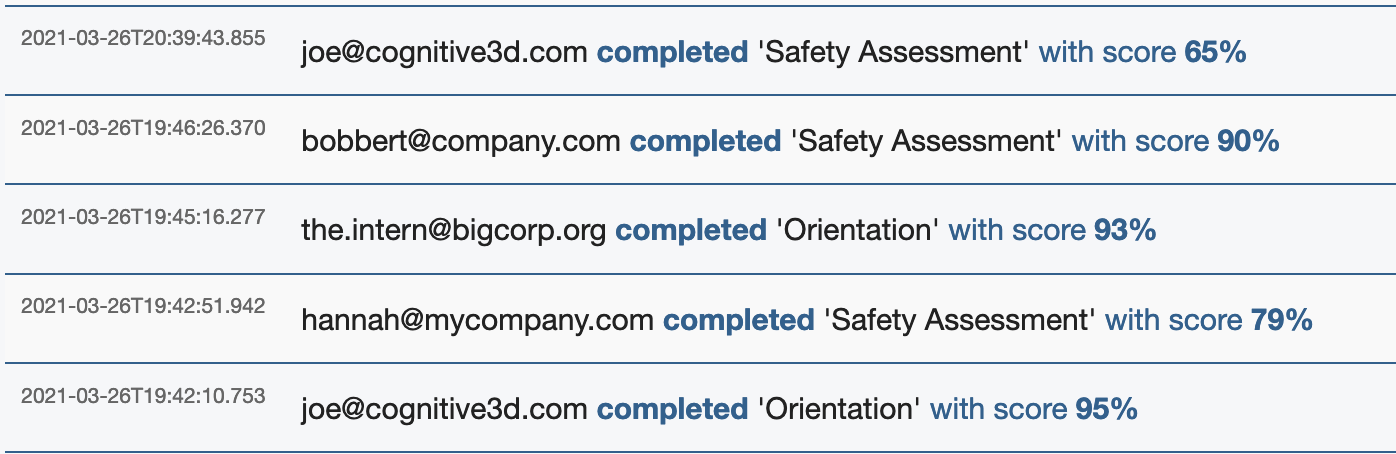
![]() If you have a question or any feedback about our documentation please use the Intercom button (purple circle) in the lower right corner of any web page.
If you have a question or any feedback about our documentation please use the Intercom button (purple circle) in the lower right corner of any web page.